No LSB modules are available.
Distributor ID: Ubuntu
Description: Ubuntu 20.04.3 LTS
Release: 20.04
Codename: focal
$
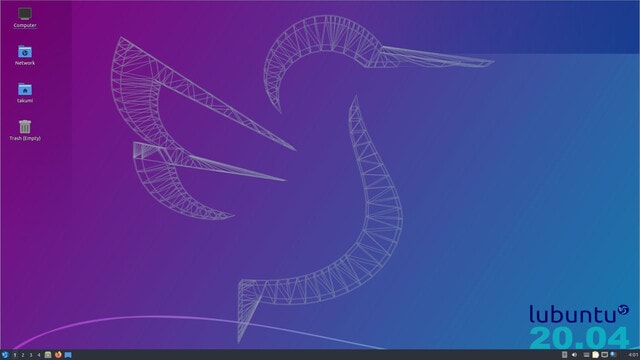

total used free shared buff/cache available
Mem: 3857 1434 611 291 1811 1871
Swap: 0 0 0
$
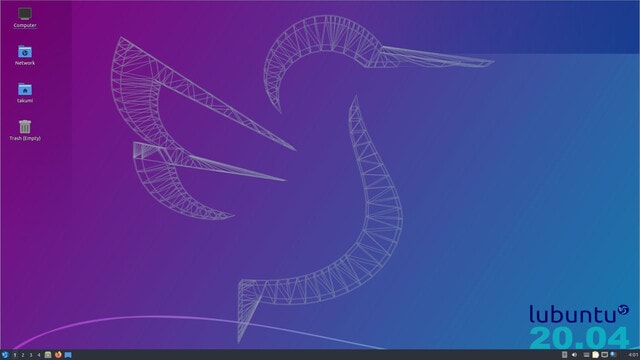


いつもアクセスありがとうございます。匠技術研究所の谷山 亮治です。
今回は、ubuntuに管理ユーザーを追加する方法です。
◇ユーザーの追加
$ sudo adduser new_admin
"adduser"だとホームディレクトリが生成されます。
パスワードも訊かれ、一緒に設定ができ、簡単です。
◇ユーザーに管理者権限を追加
$ sudo gpasswd -a new_admin sudo
あっという間に終わります。
◇テスト
ログインできることと、sudoできることを確認します。
$ sudo login new_admin
ログインコマンドは管理者権限がないと実行できません。
$ ssh new_admin@localhost
sshdが動いている場合はsshでも試験できます。
もちろん、他の端末から接続を試みても良いですね。
ログインできたら、
$ sudo -i
#
rootプロンプトが取得できれば正常です。
戻るのは、rootシェルを終了し、新管理者のログインシェルを終了します。
# exit
$ exit
以上です。
Ubuntu/LXCで構築できるLinuxディストリビューションの一覧とコンテナ作成手順
いつもアクセスありがとうございます。匠技術研究所の谷山 亮治です。
今回は「Ubuntu/LXCで構築できるLinuxディストリビューションの一覧とコンテナ作成手順」です。
LXC環境では、とても沢山の種類のLinuxをインストールして使うことができます。
サーバ系のテストで重宝しています。LXCは便利です!
■実行環境
$ lsb_release -a
No LSB modules are available.
Distributor ID: Ubuntu
Description: Ubuntu 16.04.5 LTS
Release: 16.04
Codename: xenial
$
■LXCで構築できるLinuxの一覧とコンテナ作成手順
コマンド実行後、表示された一覧を基に、作成するLinuxの種類とCPUアーキテクチャを指定します。
$ sudo lxc-create -t download -n dlub00
Setting up the GPG keyring
Downloading the image index
---
DIST RELEASE ARCH VARIANT BUILD
---
alpine 3.4 amd64 default 20180627_17:50
alpine 3.4 armhf default 20180627_17:50
alpine 3.4 i386 default 20180627_17:50
alpine 3.5 amd64 default 20190110_13:01
alpine 3.5 arm64 default 20190110_13:02
alpine 3.5 armhf default 20190110_13:03
alpine 3.5 i386 default 20190110_13:00
alpine 3.6 amd64 default 20190110_13:00
alpine 3.6 arm64 default 20190110_13:02
alpine 3.6 armhf default 20190110_13:02
alpine 3.6 i386 default 20190110_13:01
alpine 3.7 amd64 default 20190110_13:01
alpine 3.7 arm64 default 20190110_13:03
alpine 3.7 armhf default 20190110_18:06
alpine 3.7 i386 default 20190110_13:01
alpine 3.8 amd64 default 20190110_13:00
alpine 3.8 arm64 default 20190110_13:02
alpine 3.8 armhf default 20190110_18:06
alpine 3.8 i386 default 20190110_13:01
alpine 3.8 ppc64el default 20190110_13:01
alpine 3.8 s390x default 20190110_13:01
alpine edge amd64 default 20190110_13:01
alpine edge arm64 default 20190110_13:02
alpine edge armhf default 20190110_13:04
alpine edge i386 default 20190110_13:01
alpine edge ppc64el default 20190110_13:02
alpine edge s390x default 20190110_13:01
archlinux current amd64 default 20190111_01:27
centos 6 amd64 default 20190111_02:16
centos 6 i386 default 20190111_02:16
centos 7 amd64 default 20190111_02:16
debian buster amd64 default 20190110_05:25
debian buster arm64 default 20190110_05:26
debian buster armel default 20190110_05:27
debian buster armhf default 20190110_05:26
debian buster i386 default 20190110_05:25
debian buster ppc64el default 20190110_05:25
debian buster s390x default 20190110_05:25
debian jessie amd64 default 20190110_05:25
debian jessie arm64 default 20180626_05:25
debian jessie armel default 20190110_05:27
debian jessie armhf default 20190110_05:27
debian jessie i386 default 20190110_05:25
debian jessie powerpc default 20180626_05:25
debian jessie ppc64el default 20180626_05:25
debian jessie s390x default 20180626_05:25
debian sid amd64 default 20190110_05:24
debian sid arm64 default 20190110_05:26
debian sid armel default 20190110_05:27
debian sid armhf default 20190110_05:27
debian sid i386 default 20190110_05:25
debian sid powerpc default 20180708_05:25
debian sid ppc64el default 20190110_05:25
debian sid s390x default 20190110_05:25
debian stretch amd64 default 20190110_05:25
debian stretch arm64 default 20190110_05:27
debian stretch armel default 20190110_05:26
debian stretch armhf default 20190110_05:27
debian stretch i386 default 20190110_05:25
debian stretch ppc64el default 20190110_05:25
debian stretch s390x default 20190110_05:25
debian wheezy amd64 default 20180627_05:24
debian wheezy armel default 20180627_05:27
debian wheezy armhf default 20180627_05:26
debian wheezy i386 default 20180627_05:25
debian wheezy powerpc default 20180627_05:25
debian wheezy s390x default 20180627_05:25
fedora 26 amd64 default 20181102_01:27
fedora 26 i386 default 20181102_01:27
fedora 27 amd64 default 20190111_01:27
fedora 27 i386 default 20190111_01:27
fedora 28 amd64 default 20190111_01:27
fedora 28 i386 default 20190111_01:27
fedora 29 amd64 default 20190111_01:49
fedora 29 i386 default 20190111_01:27
gentoo current amd64 default 20190110_14:12
gentoo current i386 default 20190110_14:12
opensuse 15.0 amd64 default 20190111_00:53
opensuse 42.3 amd64 default 20190111_00:53
oracle 6 amd64 default 20190110_11:40
oracle 6 i386 default 20190110_11:40
oracle 7 amd64 default 20190110_11:40
plamo 5.x amd64 default 20180816_21:36
plamo 5.x i386 default 20180816_21:36
plamo 6.x amd64 default 20190110_21:36
plamo 6.x i386 default 20190110_21:36
plamo 7.x amd64 default 20190110_21:36
ubuntu bionic amd64 default 20190110_07:43
ubuntu bionic arm64 default 20190110_07:44
ubuntu bionic armhf default 20190110_07:45
ubuntu bionic i386 default 20190110_07:43
ubuntu bionic ppc64el default 20190110_07:43
ubuntu bionic s390x default 20190110_07:43
ubuntu cosmic amd64 default 20190110_07:42
ubuntu cosmic arm64 default 20190110_07:44
ubuntu cosmic armhf default 20190110_07:45
ubuntu cosmic i386 default 20190110_07:43
ubuntu cosmic ppc64el default 20190110_07:44
ubuntu cosmic s390x default 20190110_07:43
ubuntu disco amd64 default 20190110_07:42
ubuntu disco arm64 default 20190110_07:44
ubuntu disco armhf default 20190110_07:45
ubuntu disco i386 default 20190110_07:43
ubuntu disco ppc64el default 20190110_07:44
ubuntu disco s390x default 20190110_07:43
ubuntu trusty amd64 default 20190110_07:42
ubuntu trusty arm64 default 20190110_07:44
ubuntu trusty armhf default 20190110_07:45
ubuntu trusty i386 default 20190110_07:43
ubuntu trusty powerpc default 20180824_07:43
ubuntu trusty ppc64el default 20190110_07:44
ubuntu xenial amd64 default 20190110_07:43
ubuntu xenial arm64 default 20190110_07:44
ubuntu xenial armhf default 20190110_07:45
ubuntu xenial i386 default 20190110_07:43
ubuntu xenial powerpc default 20180824_07:44
ubuntu xenial ppc64el default 20190110_07:44
ubuntu xenial s390x default 20190110_07:43
---
Distribution: ubuntu
Release: bionic
Architecture: amd64
The cached copy has expired, re-downloading...
Downloading the image index
Downloading the rootfs
Downloading the metadata
The image cache is now ready
Unpacking the rootfs
---
You just created an Ubuntu bionic amd64 (20190110_07:43) container.
To enable SSH, run: apt install openssh-server
No default root or user password are set by LXC.
$
■作成したLXC/Ubuntuのバージョンを確認
$ sudo lxc-attach -n dlub00
root@dlub00:/# lsb_relaease -a
bash: lsb_relaease: command not found
root@dlub00:/# lsb_release -a
No LSB modules are available.
Distributor ID: Ubuntu
Description: Ubuntu 18.04.1 LTS
Release: 18.04
Codename: bionic
root@dlub00:/#
Linuxでタイムゾーンを調整し時刻を日本時間に合わせる
いつもアクセスありがとうございます。匠技術研究所の谷山 亮治です。
今回は、Linuxでタイムゾーンを調整し日本時刻に合わせます。
クラウドサーバーなどLinux立ち上げ時に必要ですね。
■現在設定を確認
タイムゾーンはUTCです。
$ timedatectl
Local time: 水 2019-01-02 06:51:16 UTC
Universal time: 水 2019-01-02 06:51:16 UTC
RTC time: n/a
Time zone: Etc/UTC (UTC, +0000)
Network time on: yes
NTP synchronized: yes
RTC in local TZ: no
■タイムゾーンを日本に変更
$ sudo timedatectl set-timezone Asia/Tokyo
■現在設定を確認
タイムゾーンはJSTになりました。
$ timedatectl
Local time: 水 2019-01-02 15:52:05 JST
Universal time: 水 2019-01-02 06:52:05 UTC
RTC time: n/a
Time zone: Asia/Tokyo (JST, +0900)
Network time on: yes
NTP synchronized: yes
RTC in local TZ: no
root@syslog144:~/cron$
Linuxのネットワーク・インターフェイスの情報を表示する-リンクを確認する
いつもアクセスありがとうございます。匠技術研究所の谷山亮治です。
今回はLinuxのネットワーク・インターフェイスの情報を表示する方法の二回目「リンクを確認する」です。
LANケーブルが繋がっており、相手のスイッチなどの電源が入り、電気的に繋がっていることを確認します。
■リンクを確認する
コマンドはethtoolです。最近のスイッチは殆どが自動ネゴシエーションで接続します。古い機種や壊れかかっているものでは、正しくリンクしていない場合もあります。
以下の例では、1000BaseT/Fullでリンクしています。遠隔のサーバー管理でとても便利です。
$ sudo ethtool enp0s25
Settings for enp0s25:
Supported ports: [ TP ]
Supported link modes: 10baseT/Half 10baseT/Full
100baseT/Half 100baseT/Full
1000baseT/Full
Supported pause frame use: No
Supports auto-negotiation: Yes
Advertised link modes: 10baseT/Half 10baseT/Full
100baseT/Half 100baseT/Full
1000baseT/Full
Advertised pause frame use: No
Advertised auto-negotiation: Yes
Speed: 1000Mb/s
Duplex: Full
Port: Twisted Pair
PHYAD: 2
Transceiver: internal
Auto-negotiation: on
MDI-X: off (auto)
Supports Wake-on: pumbg
Wake-on: g
Current message level: 0x00000007 (7)
drv probe link
Link detected: yes
$
Linuxのネットワーク・インターフェイスの情報を表示する-ハード情報を表示する
いつもアクセスありがとうございます。匠技術研究所の谷山亮治です。
今回はLinuxのネットワーク・インターフェイスの情報を表示する方法です。
■現在繋がっているネットワーク系のハードウエアを表示する
$ sudo lshw -short | grep network
/0/100/1c.2/0 enp3s0 network RTL8111/8168/8411 PCI Express Gigabit Ethernet Controller
/0/100/1c.7/0 wlp4s0 network Centrino Advanced-N 6235
/2 virbr0 network イーサネット interface
/3 virbr0-nic network イーサネット interface
/4 lxcbr0 network イーサネット interface
■ネットワーク・インターフェイスの情報を表示する
先のハードウエア情報からデバイス名を指定します。
$ sudo ethtool -i enp3s0
driver: r8169
version: 2.3LK-NAPI
firmware-version: rtl8168g-2_0.0.1 02/06/13
expansion-rom-version:
bus-info: 0000:03:00.0
supports-statistics: yes
supports-test: no
supports-eeprom-access: no
supports-register-dump: yes
supports-priv-flags: no
$ sudo ethtool -i wlp4s0
driver: iwlwifi
version: 4.15.0-24-lowlatency
firmware-version: 18.168.6.1
expansion-rom-version:
bus-info: 0000:04:00.0
supports-statistics: yes
supports-test: no
supports-eeprom-access: no
supports-register-dump: no
supports-priv-flags: no
$
■ethtoolのオプション概要
$ sudo ethtool -h
ethtool version 4.15
Usage:
ethtool DEVNAME Display standard information about device
ethtool -s|--change DEVNAME Change generic options
[ speed %d ]
[ duplex half|full ]
[ port tp|aui|bnc|mii|fibre ]
[ mdix auto|on|off ]
[ autoneg on|off ]
[ advertise %x ]
[ phyad %d ]
[ xcvr internal|external ]
[ wol p|u|m|b|a|g|s|d... ]
[ sopass %x:%x:%x:%x:%x:%x ]
[ msglvl %d | msglvl type on|off ... ]
ethtool -a|--show-pause DEVNAME Show pause options
ethtool -A|--pause DEVNAME Set pause options
[ autoneg on|off ]
[ rx on|off ]
[ tx on|off ]
ethtool -c|--show-coalesce DEVNAME Show coalesce options
ethtool -C|--coalesce DEVNAME Set coalesce options
[adaptive-rx on|off]
[adaptive-tx on|off]
[rx-usecs N]
[rx-frames N]
[rx-usecs-irq N]
[rx-frames-irq N]
[tx-usecs N]
[tx-frames N]
[tx-usecs-irq N]
[tx-frames-irq N]
[stats-block-usecs N]
[pkt-rate-low N]
[rx-usecs-low N]
[rx-frames-low N]
[tx-usecs-low N]
[tx-frames-low N]
[pkt-rate-high N]
[rx-usecs-high N]
[rx-frames-high N]
[tx-usecs-high N]
[tx-frames-high N]
[sample-interval N]
ethtool -g|--show-ring DEVNAME Query RX/TX ring parameters
ethtool -G|--set-ring DEVNAME Set RX/TX ring parameters
[ rx N ]
[ rx-mini N ]
[ rx-jumbo N ]
[ tx N ]
ethtool -k|--show-features|--show-offload DEVNAME Get state of protocol offload and other features
ethtool -K|--features|--offload DEVNAME Set protocol offload and other features
FEATURE on|off ...
ethtool -i|--driver DEVNAME Show driver information
ethtool -d|--register-dump DEVNAME Do a register dump
[ raw on|off ]
[ file FILENAME ]
ethtool -e|--eeprom-dump DEVNAME Do a EEPROM dump
[ raw on|off ]
[ offset N ]
[ length N ]
ethtool -E|--change-eeprom DEVNAME Change bytes in device EEPROM
[ magic N ]
[ offset N ]
[ length N ]
[ value N ]
ethtool -r|--negotiate DEVNAME Restart N-WAY negotiation
ethtool -p|--identify DEVNAME Show visible port identification (e.g. blinking)
[ TIME-IN-SECONDS ]
ethtool -t|--test DEVNAME Execute adapter self test
[ online | offline | external_lb ]
ethtool -S|--statistics DEVNAME Show adapter statistics
ethtool --phy-statistics DEVNAME Show phy statistics
ethtool -n|-u|--show-nfc|--show-ntuple DEVNAME Show Rx network flow classification options or rules
[ rx-flow-hash tcp4|udp4|ah4|esp4|sctp4|tcp6|udp6|ah6|esp6|sctp6 |
rule %d ]
ethtool -N|-U|--config-nfc|--config-ntuple DEVNAME Configure Rx network flow classification options or rules
rx-flow-hash tcp4|udp4|ah4|esp4|sctp4|tcp6|udp6|ah6|esp6|sctp6 m|v|t|s|d|f|n|r... |
flow-type ether|ip4|tcp4|udp4|sctp4|ah4|esp4|ip6|tcp6|udp6|ah6|esp6|sctp6
[ src %x:%x:%x:%x:%x:%x [m %x:%x:%x:%x:%x:%x] ]
[ dst %x:%x:%x:%x:%x:%x [m %x:%x:%x:%x:%x:%x] ]
[ proto %d [m %x] ]
[ src-ip IP-ADDRESS [m IP-ADDRESS] ]
[ dst-ip IP-ADDRESS [m IP-ADDRESS] ]
[ tos %d [m %x] ]
[ tclass %d [m %x] ]
[ l4proto %d [m %x] ]
[ src-port %d [m %x] ]
[ dst-port %d [m %x] ]
[ spi %d [m %x] ]
[ vlan-etype %x [m %x] ]
[ vlan %x [m %x] ]
[ user-def %x [m %x] ]
[ dst-mac %x:%x:%x:%x:%x:%x [m %x:%x:%x:%x:%x:%x] ]
[ action %d ]
[ loc %d]] |
delete %d
ethtool -T|--show-time-stamping DEVNAME Show time stamping capabilities
ethtool -x|--show-rxfh-indir|--show-rxfh DEVNAME Show Rx flow hash indirection table and/or RSS hash key
ethtool -X|--set-rxfh-indir|--rxfh DEVNAME Set Rx flow hash indirection table and/or RSS hash key
[ equal N | weight W0 W1 ... | default ]
[ hkey %x:%x:%x:%x:%x:.... ]
[ hfunc FUNC ]
ethtool -f|--flash DEVNAME Flash firmware image from the specified file to a region on the device
FILENAME [ REGION-NUMBER-TO-FLASH ]
ethtool -P|--show-permaddr DEVNAME Show permanent hardware address
ethtool -w|--get-dump DEVNAME Get dump flag, data
[ data FILENAME ]
ethtool -W|--set-dump DEVNAME Set dump flag of the device
N
ethtool -l|--show-channels DEVNAME Query Channels
ethtool -L|--set-channels DEVNAME Set Channels
[ rx N ]
[ tx N ]
[ other N ]
[ combined N ]
ethtool --show-priv-flags DEVNAME Query private flags
ethtool --set-priv-flags DEVNAME Set private flags
FLAG on|off ...
ethtool -m|--dump-module-eeprom|--module-info DEVNAME Query/Decode Module EEPROM information and optical diagnostics if available
[ raw on|off ]
[ hex on|off ]
[ offset N ]
[ length N ]
ethtool --show-eee DEVNAME Show EEE settings
ethtool --set-eee DEVNAME Set EEE settings
[ eee on|off ]
[ advertise %x ]
[ tx-lpi on|off ]
[ tx-timer %d ]
ethtool --set-phy-tunable DEVNAME Set PHY tunable
[ downshift on|off [count N] ]
ethtool --get-phy-tunable DEVNAME Get PHY tunable
[ downshift ]
ethtool --reset DEVNAME Reset components
[ flags %x ]
[ mgmt ]
[ mgmt-shared ]
[ irq ]
[ irq-shared ]
[ dma ]
[ dma-shared ]
[ filter ]
[ filter-shared ]
[ offload ]
[ offload-shared ]
[ mac ]
[ mac-shared ]
[ phy ]
[ phy-shared ]
[ ram ]
[ ram-shared ]
[ ap ]
[ ap-shared ]
[ dedicated ]
[ all ]
ethtool --show-fec DEVNAME Show FEC settings
ethtool --set-fec DEVNAME Set FEC settings
[ encoding auto|off|rs|baser ]
ethtool -h|--help Show this help
ethtool --version Show version number
$