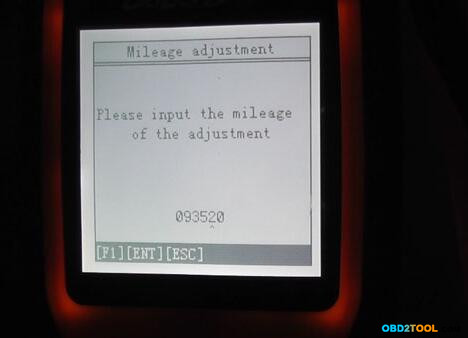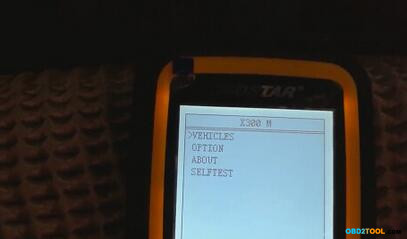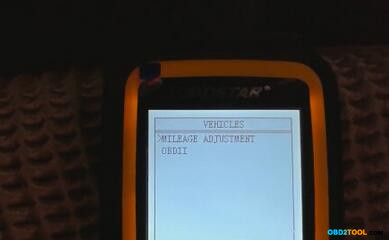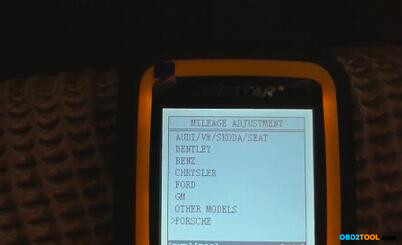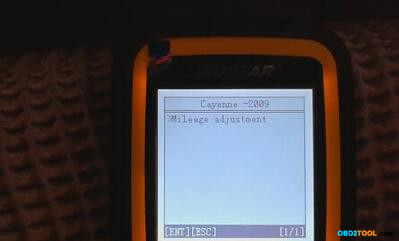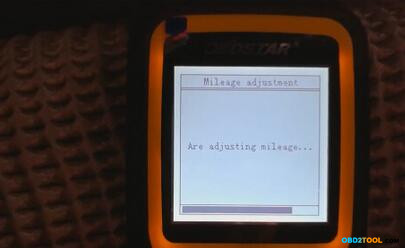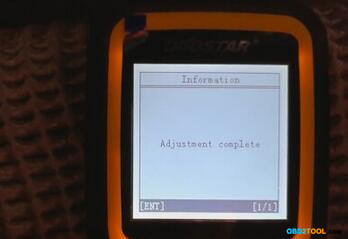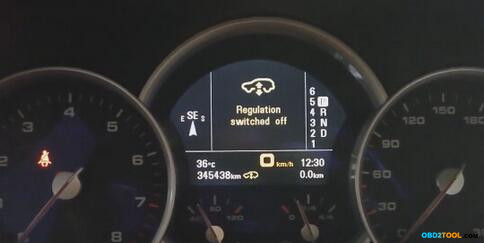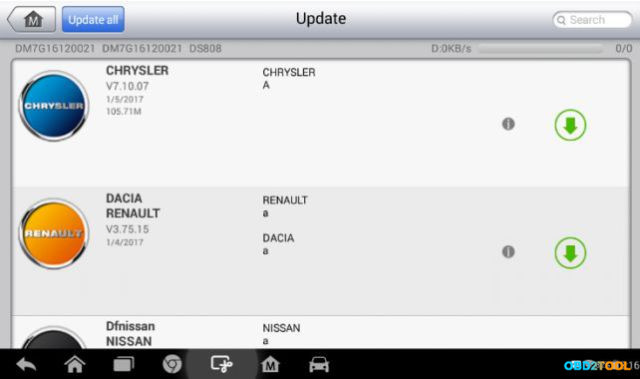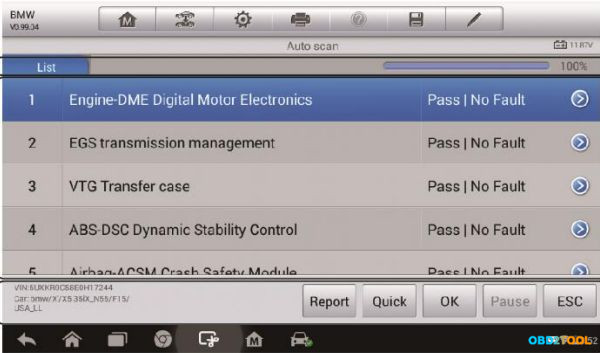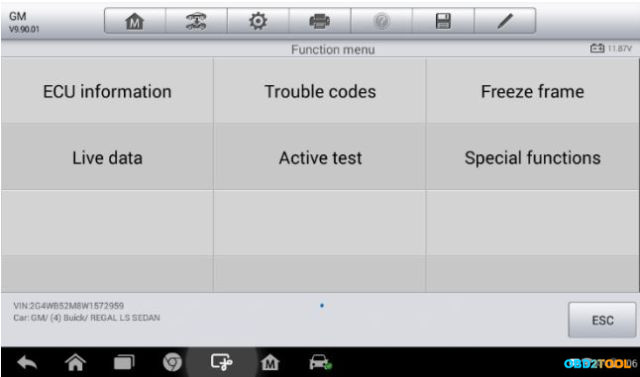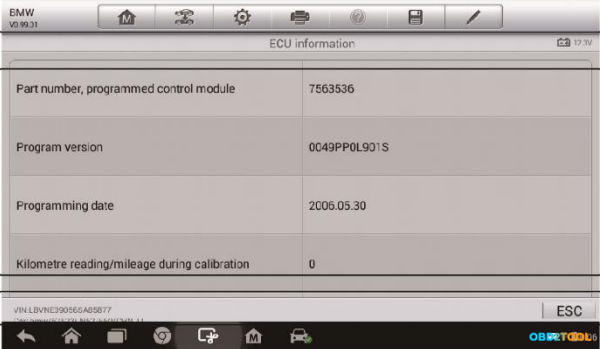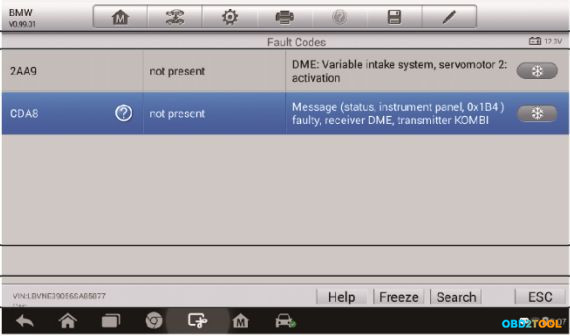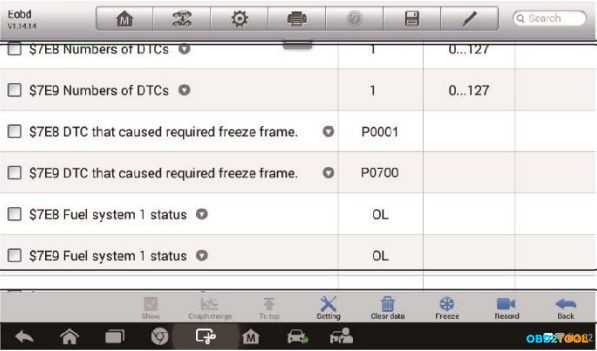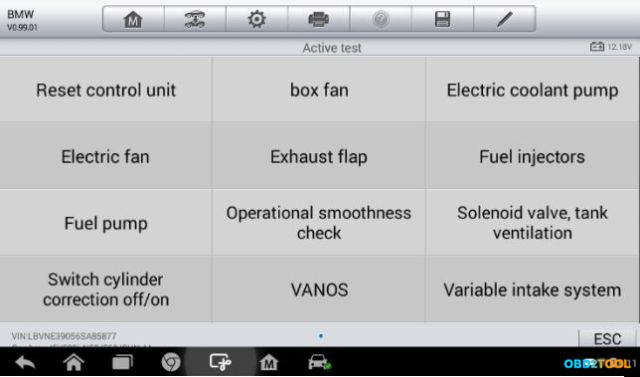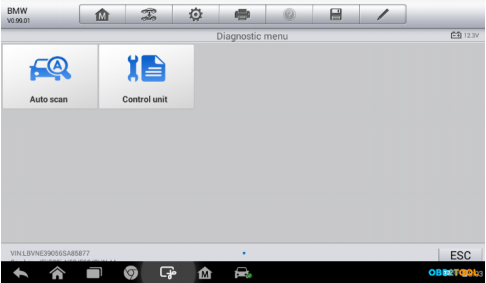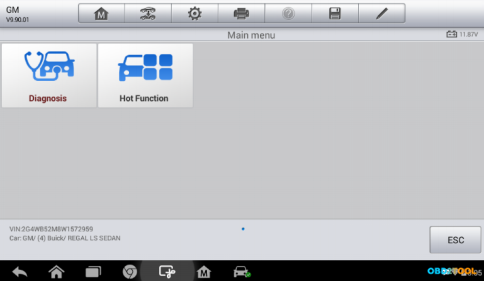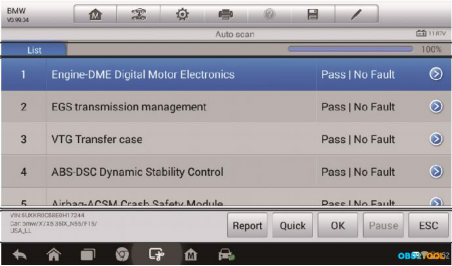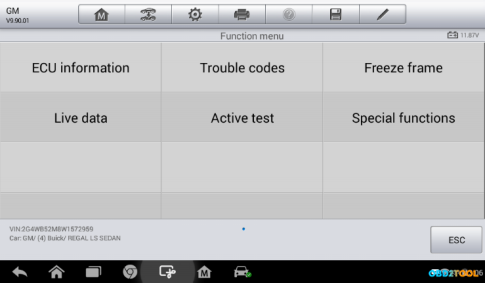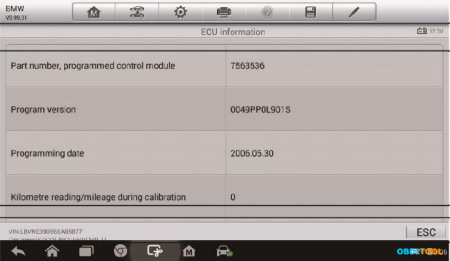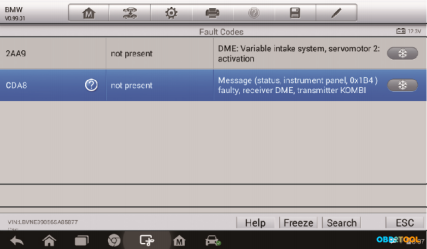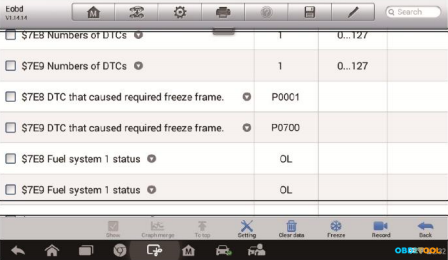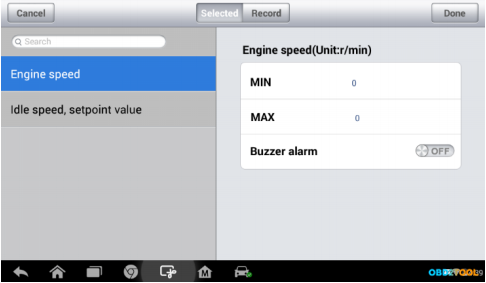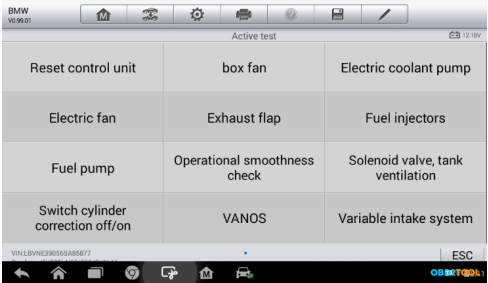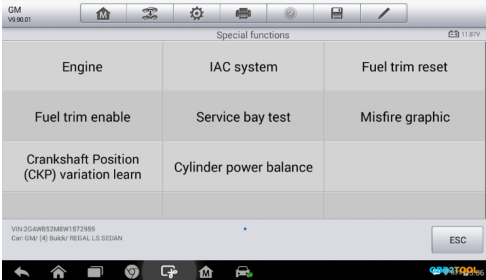<section class="entry-content ">
Here is the newest AUTEL MaxiDAS DS808 scanner, compared with MaxiSYS MS906, MaxiSys MS908,Autel MaxiSys Pro MS908P diagnostic tools.
Autel scanner comparison:
MaxiDAS DS808 vs Maxisys MS906 vs MS908 vs MS908P

Autel MaxiDAS DS808 vs Autel Maxisys MS906:
Autel DS808 is the same as MS906 in functions
Autel Maxisys MS906 vs Autel Maxisys MS908:
MS906 cannot do coding…(so DS808 not OK in coding)
Autel MS908 can do coding perfectly
Autel MS908 vs Autel MS908P:
MS908 cannot do programming
Autel MS908P works fine in programming
Then, here are some details of the new Autel scanner.
Autel scanner ds808:

Autel maxidas ds808 price:
$730 at www.obd2tool.com
Autel maxidas ds808 update:
The Display Tablet automatically searches for available updates for all of the MaxiDAS software when it is connected to the internet. Any updates that are found can be downloaded and installed on the device.
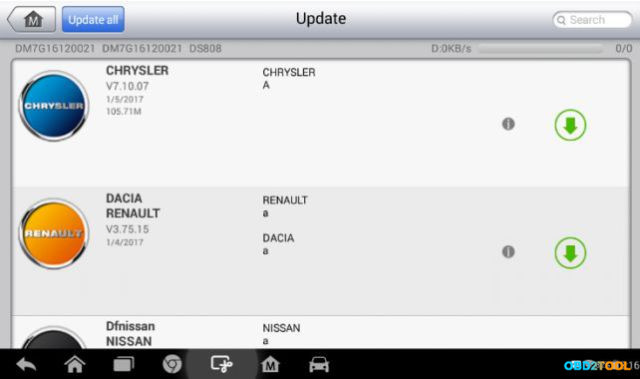
How to update Autel DS808 software:
1.Make sure the Display Tablet is connected to a power source with stable access to the internet.
2.Tap the Update application button from the MaxiDAS Job Menu; or tap the update notification message when received one; or tap the Update icon on Vehicle Menu in Diagnostics application. The Update application screen displays.
3.Check all available updates:If you decide to update all the items, tap the Update All
button.If you only want to update one or some of the item(s), tap the Update button on the right column of the specific item(s).
4.Tap the Pause button to suspend the updating process. When you tap Continue to renew the update, the updating process will resume from the break point.
5.When the updating process is completed, the firmware will be installed automatically. The previous version will be replaced.
Autel ds808 diagnostics:
By establishing a data link to the electronic control units of the vehicle being serviced directly, the Diagnostics application allows you to retrieve ECU information, read & erase DTCs, view live data, and perform active tests. The Diagnostics application can access the electronic control unit (ECU) for various vehicle control systems, such as engine, transmission, antilock brake system (ABS), airbag system (SRS) and more.
There are two options available when accessing the Diagnosis section:
1.Auto Scan – starts auto scanning for all the available systems on the vehicle.
2.Control Units – displays a selection menu of all available control units of the test vehicle.
After a section is selected and the tablet establishes communication with the vehicle, the corresponding function menu or selection menu displays.
Auto Scan
The Auto Scan function performs a comprehensive scanning over all the ECUs in the vehicle’s systems in order to locate and retrieve DTCs. The sample operation screen of Auto Scan displays as below:
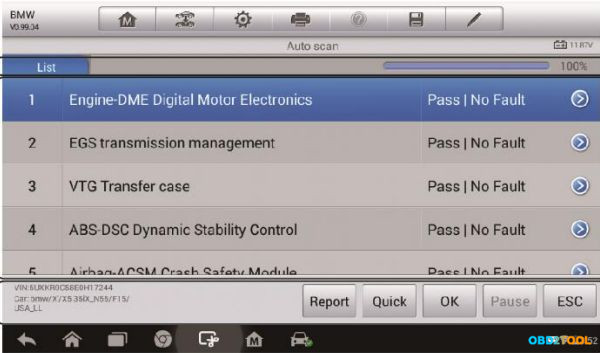
Control Units
This option allows you to manually locate a required control system for testing through a series of choices. Please follow the menu driven procedures and make proper selection each time. The program will guide you to the diagnostic function menu after a few choices you’ve made.
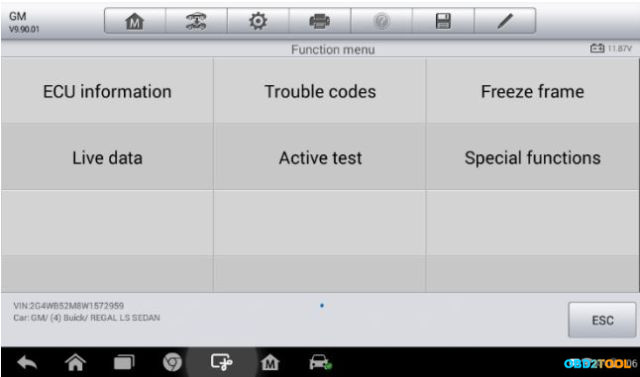
The Function Menu options vary slightly for different vehicles. The function
menu may include:
ECU Information – provides the retrieved ECU information in detail. Tap
to open an information screen.
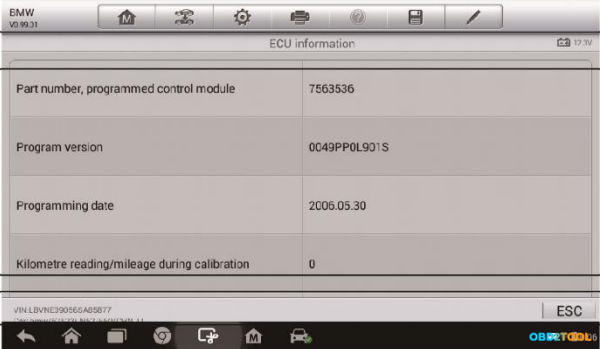
Trouble Codes – includes Read codes and Erase codes functions. Displays detailed information of DTC records retrieved from the test vehicle’s ECU and erases DTC records and other data from the test vehicle’s ECU.
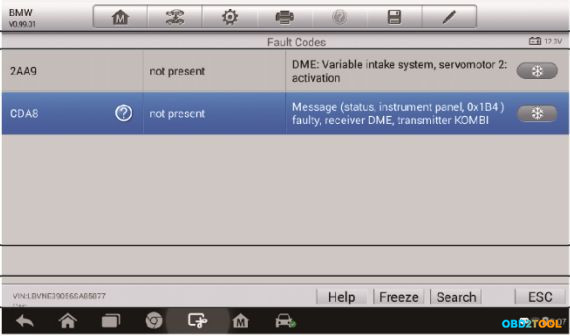
Freeze Frame – displays the freeze frame data of the DCTs.
Live Data – retrieves and displays live data and parameters from the test vehicle’s ECU.
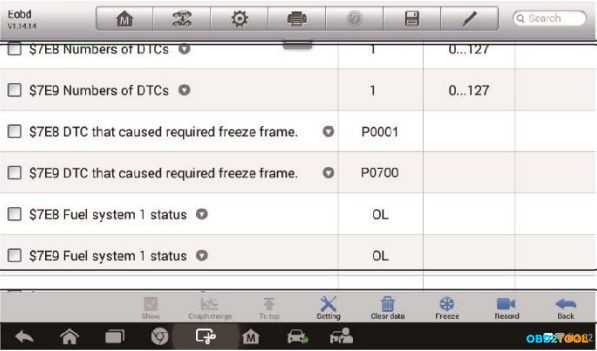
Active Test – provides specific subsystem and component tests. This selection may appear as Actuators, Actuator Test, or Function Tests, etc., and the tests options vary depending on the manufacturer and Model.
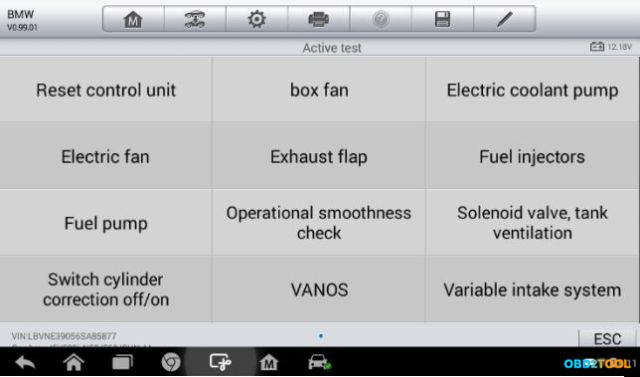
Special function – perform various component adaptations, allowing you to recalibrate or configure certain components after making repairs or replacement.
The most commonly performed service functions include:
Oil Reset Service
TPMS Programming Service
EPB Service
ABS/SRS Services
SAS Calibration Service
DPF Regeneration Service
How to use MaxiDAS DS808 for auto diagnosis :
1.Establish communication with the test vehicle.
2.Identify the test vehicle by selecting from the menu options.
3.Select the Diagnosis section.
4.Locate the required system for testing by Auto Scan or through menu driven selections in Control Units.
5.Select the desired diagnostic function from the Function Menu
</section>
http://obd2trade.com/2017/07/03/autel-maxidas-ds808-vs-maxisys-ms906-vs-ms908-vs-ms908p/


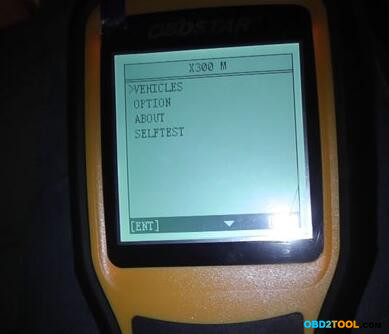
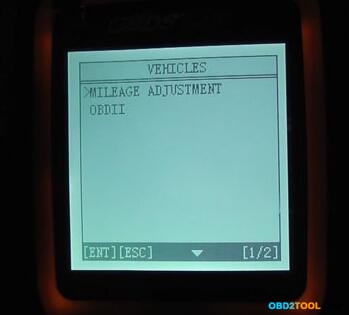
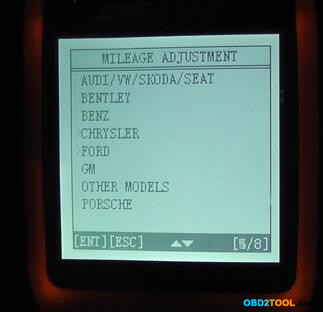 12-5
12-5


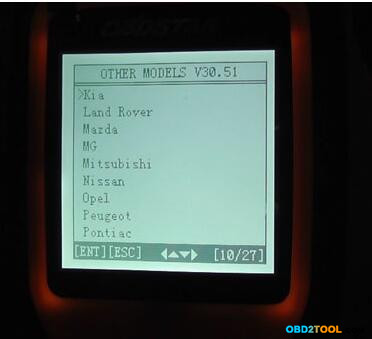
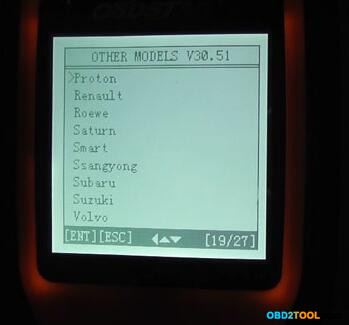


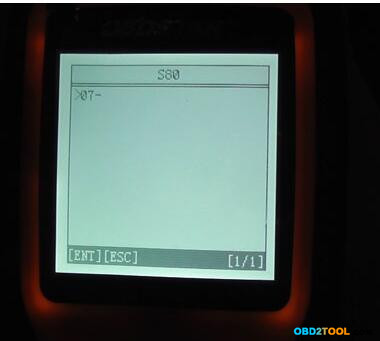
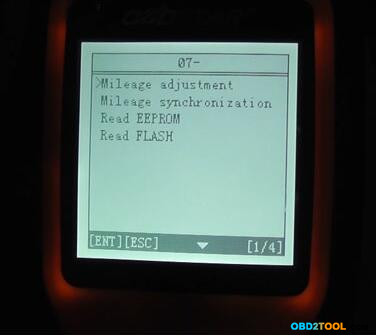
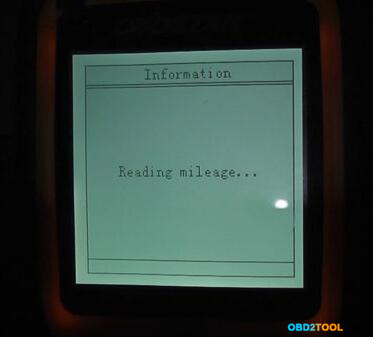
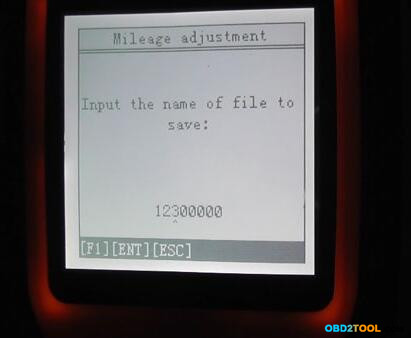
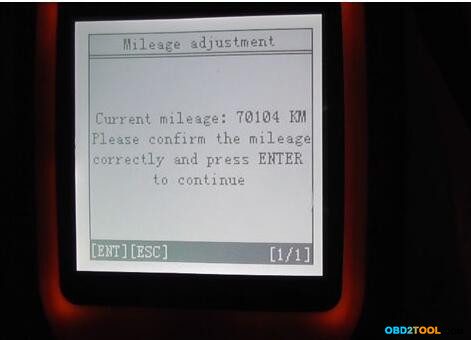 12-17
12-17