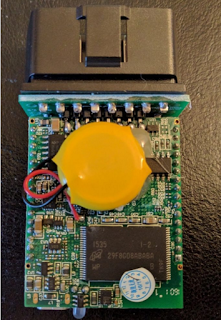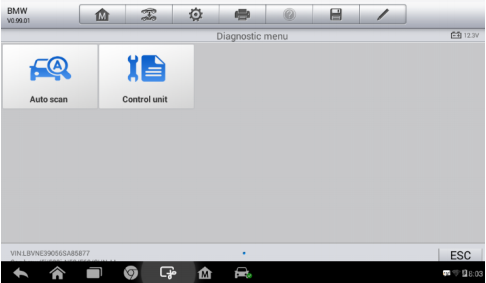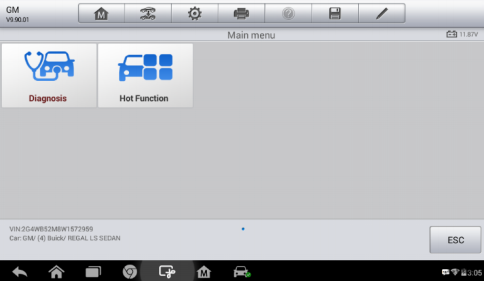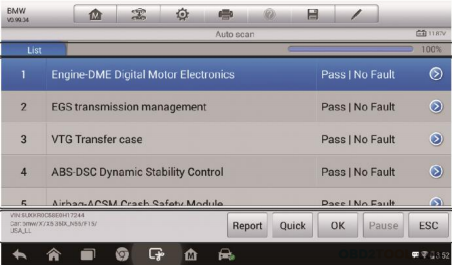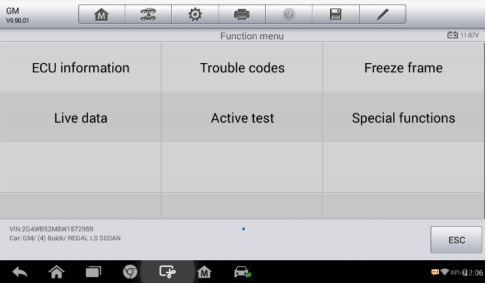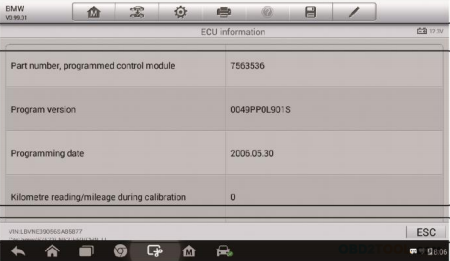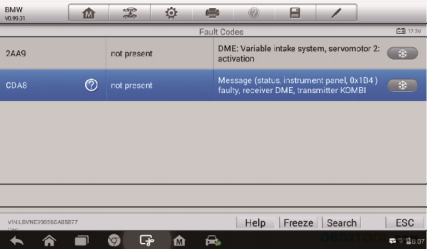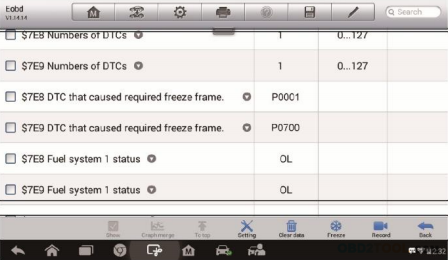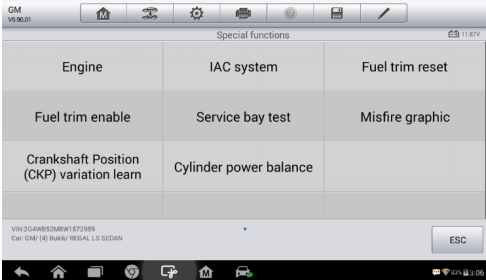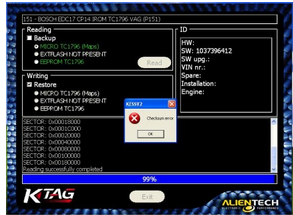Recently some forum bros talked about their death screen (white or black screen of death) of their Digimaster 3. And now, we technicians offers some solutions.
First, please try to update your kernel
Then, try the following solution if white or black screen of death still appears on your Digimaster iii after you have updated the kernel.
1. Remove SD card from D3 to cardreader,and connect to PC. After successful connection, click “Removable Disk(E:)” as showed in the picture.
2. Delete the old file “YHTech” which is in the SD card.
3. Copy the “YHTech” files from CD, and save it in SD card.
4. Please insert SD card intocar diagnostic scanner Digimater3 after successfully copy and paste. Then connect to
network and turn on Digimaster 3, click “OK” for downloading when appear remark of “Please connect network download hypervisors!” in the interface.It can be functioned after successful download.
http://cheapobd2.com/2017/09/20/how-to-solve-digimaster-3-whiteblack-screen-of-death/