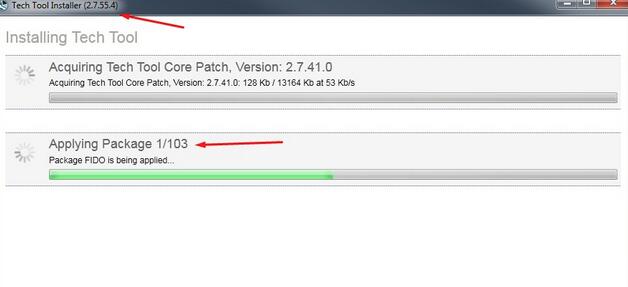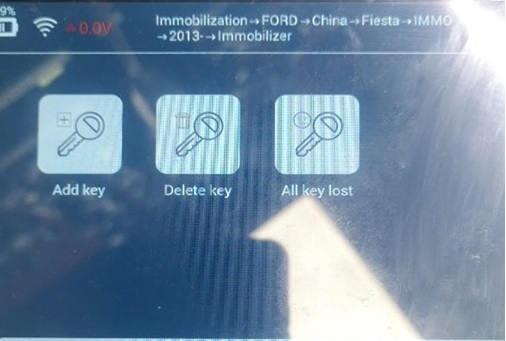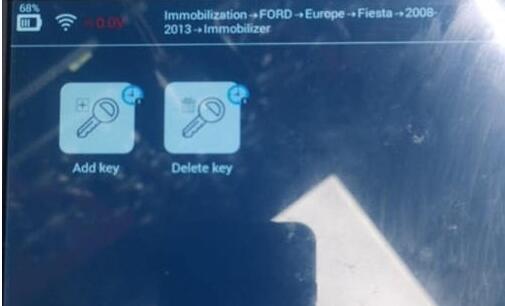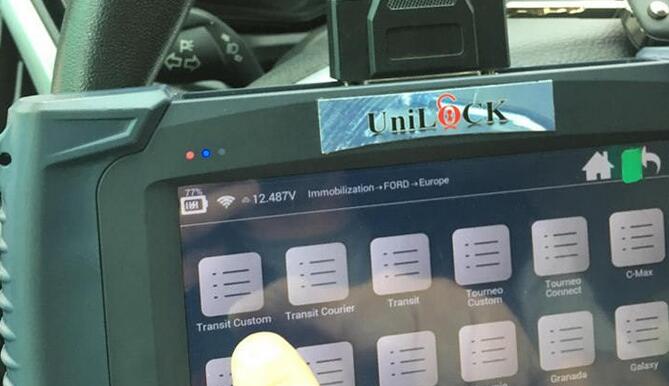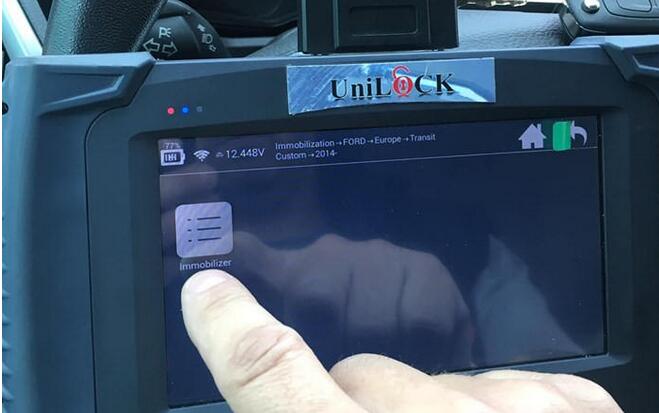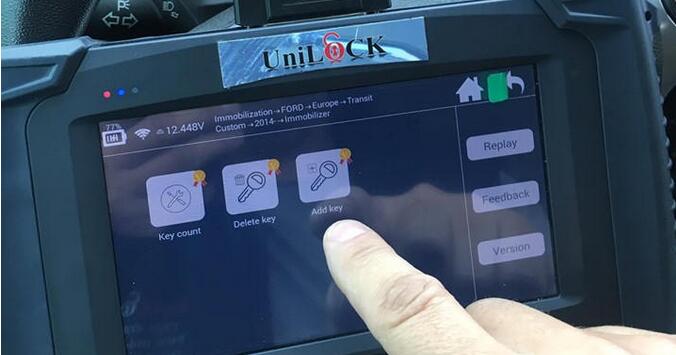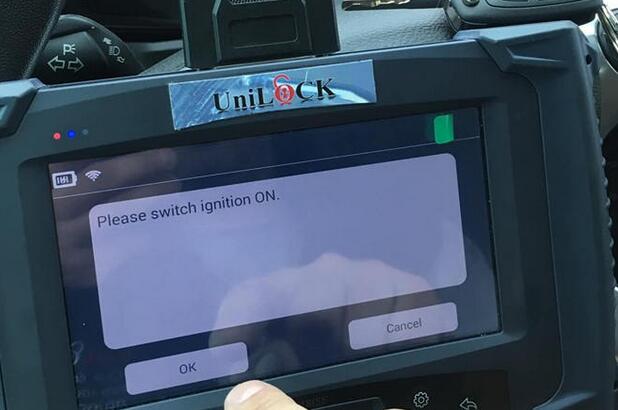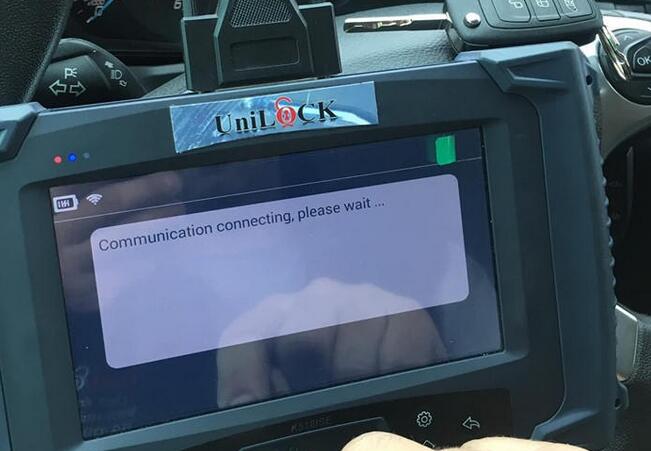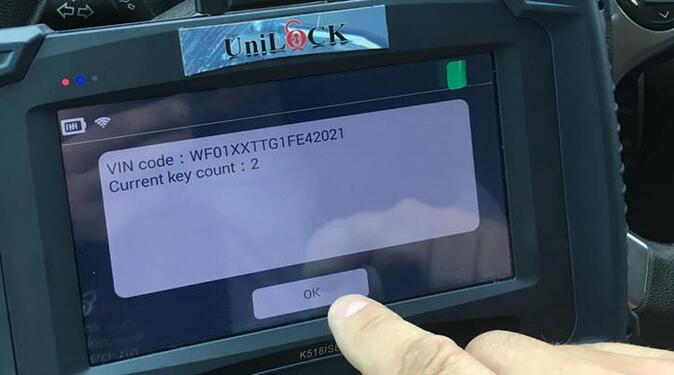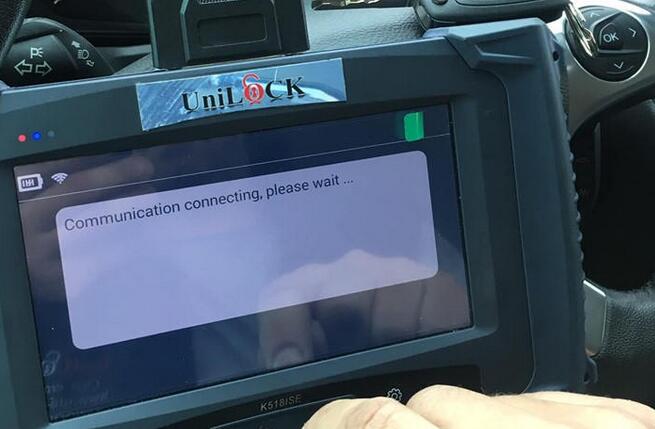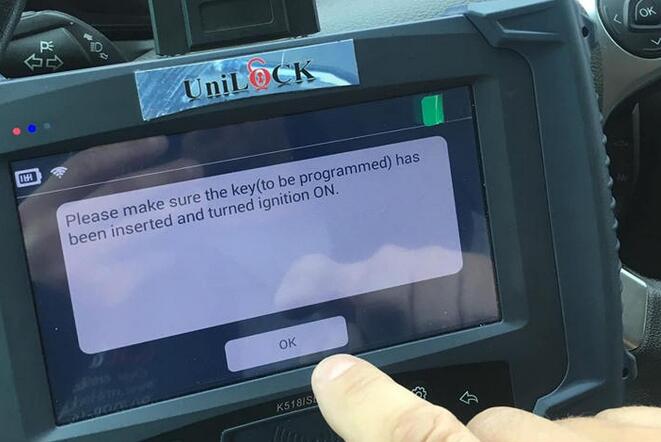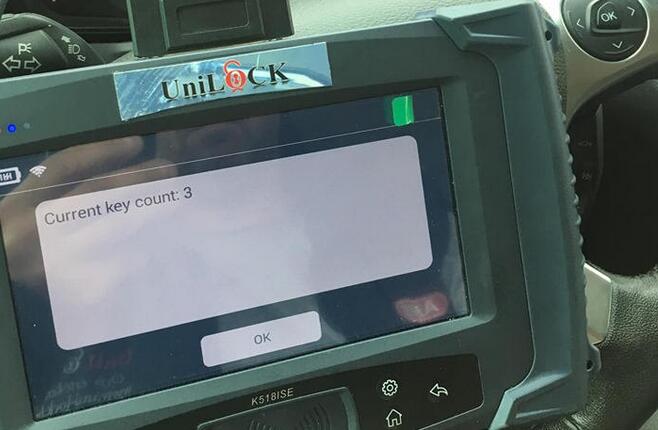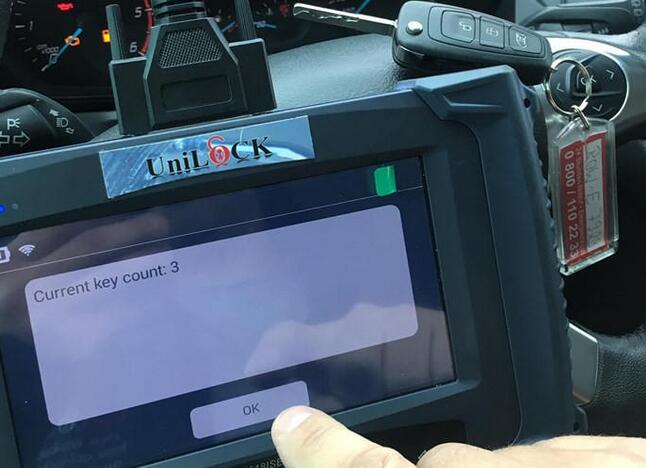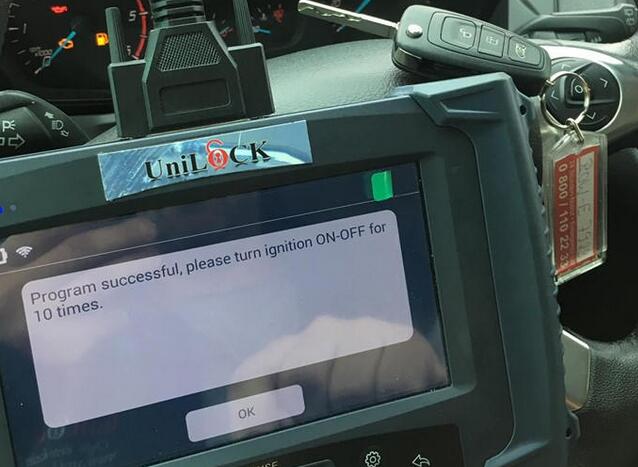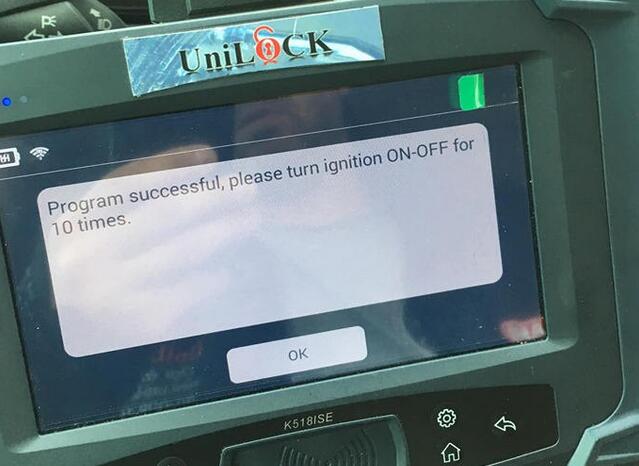Volvo Premium Tech Tool PTT 2.7.25 is confirmed work no issues with VOCOM interface on Windows 7 32 bit.
Time: 20-30 min to install and activate ptt
Operating system: Windows 7 32 bit
Windows 2003/XP/Vista/7/8/10…all confirmed!
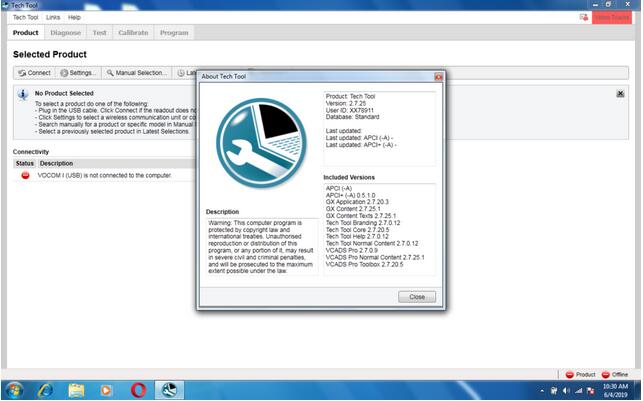
Installation instruction and activation help:
Step-by-step instruction:
Step 1: Tech Tool 2.7.25 installation
Set up Microsoft.NET Framework 4.6.1
Start to install Tech Tool 2.7.25.1
– acquiring package: 2 min
– apply package 10/46: 2 min
Finished installation
Go to Tech Tool Installation – developer packages
Run 1-developement: run automatically
Run 2 – Devpatches: run automatically
Auto play DVD-1, copy and paste the files to the new folder “APCI”.
Auto play DVD-2, copy and paste the files to the new folder “APCI”.
Extract the decompressed folders.
Folder option: Don’t show the hidden files, folders and drivers.
Go to the disk C -> ProgramData -> Tech Tool-> Waf
Delete “DtR” and “OtD”
Copy the folder “DtR” and “OtD” to the disk C -> ProgramData -> Tech Tool-> Waf
Go to the disk C -> Program Files-> Client Update -> Console, change the file name extension of “CLUPConsole.exe” as “CLUPConsole.ex”
Go to the disk C -> Program Files-> Tech Tool -> ApciPlus, change the file name extension of “apcidb.dll” as “apcidb.dl”
Copy “apcidb.dll” to the disk C -> Program Files-> Tech Tool -> ApciPlus.
PC restarts
Step 2: Tech Tool 2.7.25 activation
FYI, it’s FREE to help activate Tech Tooll 2.7 off obd2tool.com
Open the new folder “APCI”, copy “TechToolLicenseEditor” from “2.7 Full” folder
Then copy and paste “Devtool 2.7.xx”.
Click on “Get _FW_ID.exe” to get the ID for activation
Will get two folders (Act and Dev) after activation
Open “Act” to copy the “Regkey.dat” to Disk C -> TechToolLicenseEditor
Open the folder “Dev” to copy “regkey.dat” to Disk C -> TechToolLicenseEditor – Devtool 2.7.xx.
Run “DevTool.exe”
Send “DevTool.exe” to the desktop.
Open Developer Tool Plus 2.6/2.7
Choose a database language
Open PTT 2.7.25.1 full, then “cmd run as admin techtoollicense editor command.tx”, follow the instruction
User type “Developer
Click on “Created DB with new key”.
Get message :
Database clean success
Wait…
Syncid populate error!
If you will get error sync pop ID just start and close ptt
Open Tech Tool and it requires User ID, exit
Again, click on ” “Created DB with new key”
Click on “Patch Login”.
DB created.
Login patched successfully
Copy the user ID “XX78911” in the TechTool 2.6XX && 2.7 license editor
And rename “Tech Tool” (on the desktop) as “XX78911”
Then open it and log in User ID “XX78911”
Choose “Work offline”
Tech Tool is ready for use!
Note that the latest Premium Tech Tool is version 2.7.55.4
Tech Tool 2.7.55.4 developer (real dev database) can work perfect with all Volvo brends (SUPPORT USA) + last acpiplus updated 05/2019.
Online installation directly via volvo server(Not need any files or links to download) – support for USA trucks also
This module is “Getting original File” from the Volvo Server.
This Getting File for Chassis Id, so you need firstly connect to a truck with Tech tool.
After getting file from the Volvo server.
You don’t need an online account from Volvo.