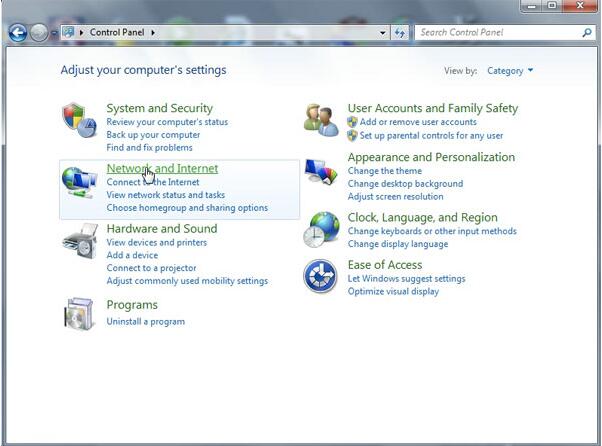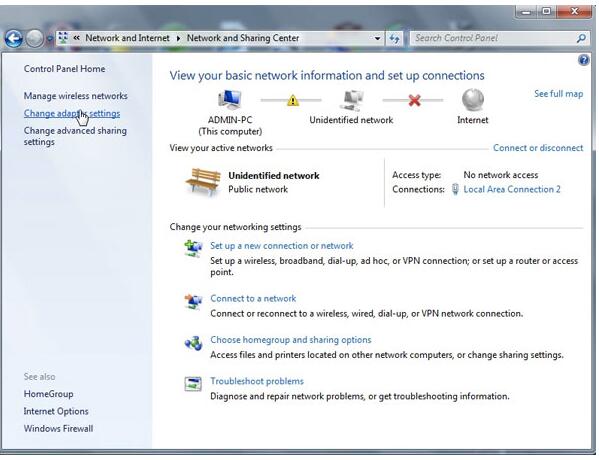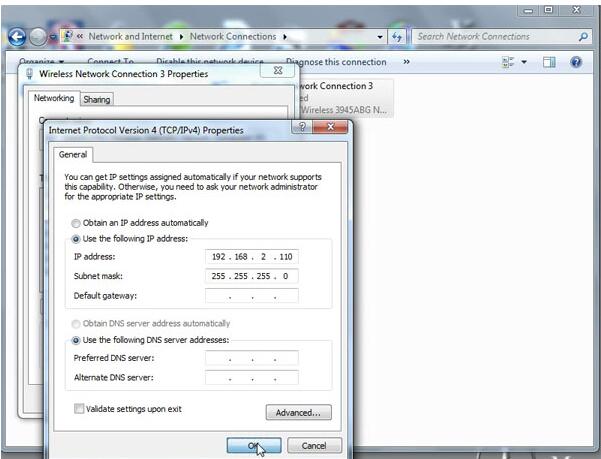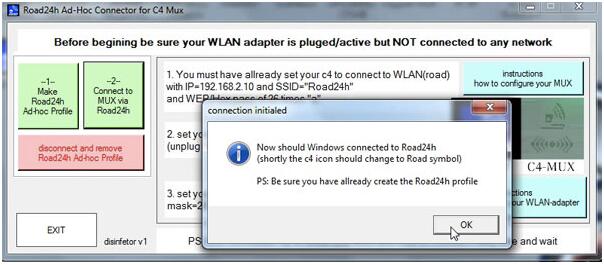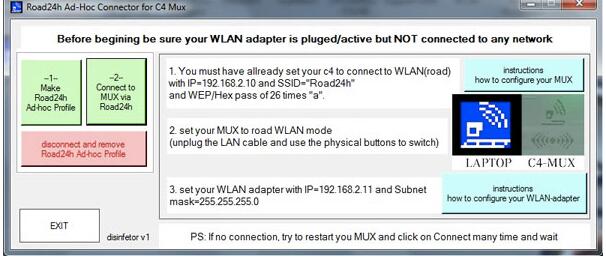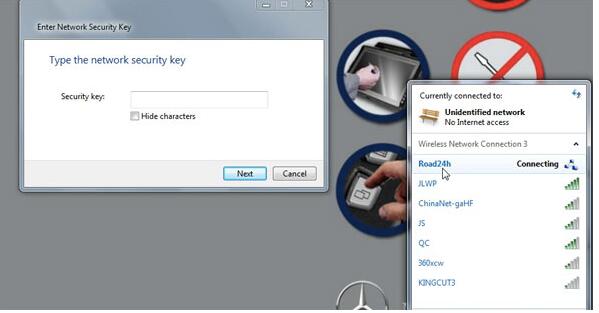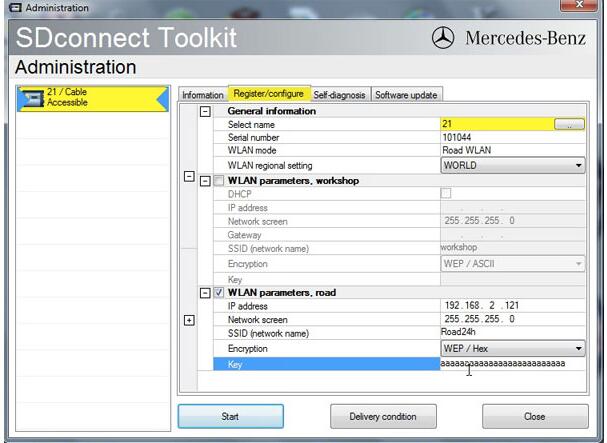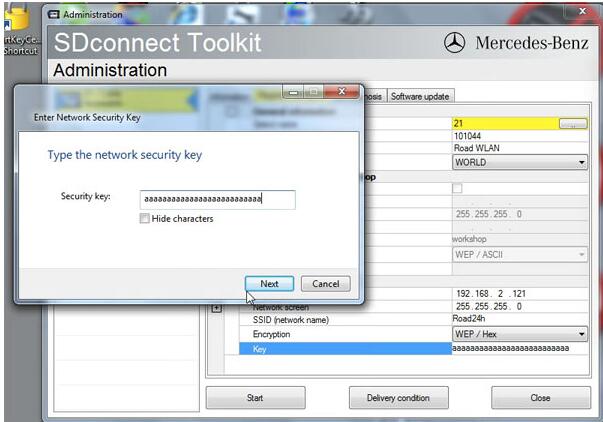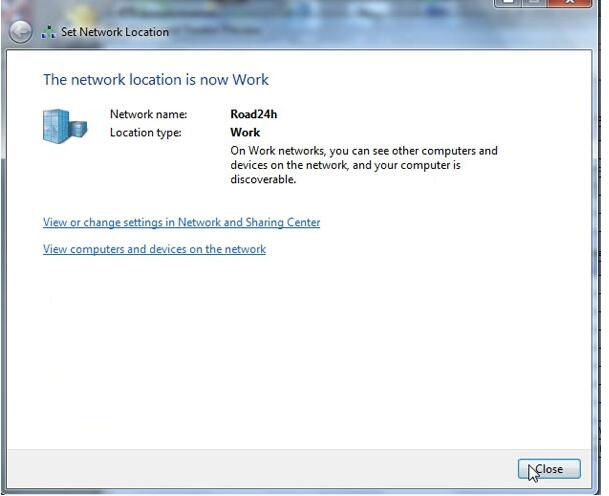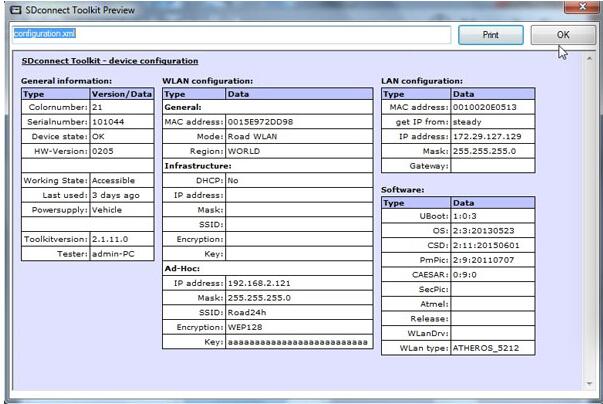Here is a solution…tested OK by professionals.
RESET LAN & WLAN IP address as follows:
On Desktop, right click to go to Personalize
Control Panel-> Network and Internet-> Network and Sharing Center
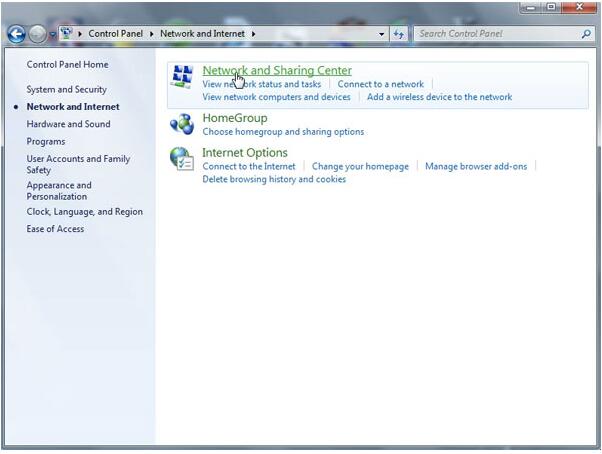
Network Connection-> Local Area Connection 2 Properties-> Internet Protocol MB SD Connect C4 (TCP/Pv4) Properties
Use the following IP address:
IP address: 172.29.127.119
Subnet mask: 255.255.255.0
Change adapter settings
Network Connection-> Wireless Network Connection 3 Properties-> Internet Protocol Version 4 (TCP/Pv4) Properties
Use the following IP address:
IP address: 192.168.2.110
Subnet mask: 255.255.255.0
Open Road24h Ad-Hoc Connector for C4 Mux
Click on -1- Make Roard24h Ad-hoc Profile, then OK
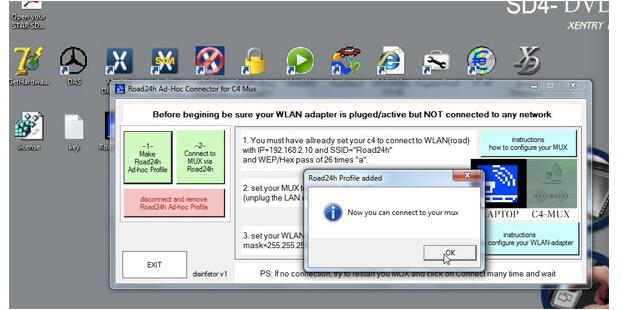
Click on -2- Connect to MUX via Road24h, then OK
Open Administration
SDconnect Toolkit
Information
Register/Configure
Setup Encryption: WEP/ Hex
Enter the key
Copy the key as the network security key
Start
Road14h is connected
The network location is now Work
SDconnect Toolkit Preview
It’s working!
Xentry/DAS can be used via WIFI.