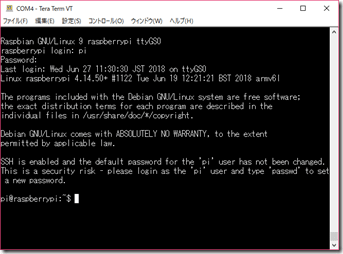Raspberry PiはRTCを持っていないために電源を切ると日付、時刻の設定が乱れてしまいます。電源投入時に1度だけNTPサーバにアクセスし時刻を取得するようにしました。
1.ntpdateのインストール
NTPサーバから時刻情報を取得するコマンドntpdateをインストールします。
$ sudo apt-get update $ sudo apt-get install ntpdate |
2.systemed設定ファイル作成
次の内容のファイルをntpdate.service名前で作成します。
[Unit] [Service] # we may not have network yet, so retry until success [Install] |
3.サービスとして起動
作成したファイルをコピーしサービスとして起動させます。
$ sudo cp ntpdate.service /lib/systemd/system $ sudo systemctl enable ntpdate.service |