翻訳が間に合わなくなりました。
大手を振って本日はお休みです。
このところGood Newsが続いて、TVに費やす時間が多くて、多くて……
戦争の危機は多少遠のいたようです。
Calc (spreadsheet) カルク(スプレッドシート)
Calc has all of the advanced analysis, charting, and decision making features expected from a high-end spreadsheet. It includes over 300 functions for financial, statistical, and mathematical operations, among others. The Scenario Manager provides “what if” analysis. Calc generates 2D and 3D charts, which can be integrated into other LibreOffice documents. You can also open and work with Microsoft Excel workbooks and save them in Excel format. Calc can also export spreadsheets in several formats, including for example Comma Separated Value (CSV), Adobe PDF and HTML formats.
カルクは高級なスプレッドシートに要求される最新の分析、グラフ作成、意思決定などすべての機能を備えている。また会計、統計、数学演算など300余りの関数も持っている。[Scenario Manager](シナリオマネージャー)では[what if](ホワットイフ、もしそうなったら)分析も備えていて、カルクは2D・3Dの図表を作成して、他のLibreOffice文書に統合できる。また、マイクロソフトのエクセルの作業シートを開いたり、作業したりでき、エクセルのフォーマットで保存したりできる。カルクはさらに、たとえば「Comma Separated Value (CSV)」(シーエスブイ、コンマで分離した数値)、アドビのPDFファイル、HTMLフォーマットなどを含むいくつかのフォーマットでスプレッドシートを出力できる。
Impress (presentations) インプレス(プレゼンテーション)
Impress provides all the common multimedia presentation tools, such as special effects, animation, and drawing tools. It is integrated with the advanced graphics capabilities of LibreOffice Draw and Math components. Slideshows can be further enhanced using Fontwork special effects text, as well as sound and video clips. Impress is compatible with Microsoft PowerPoint file format and can also save your work in numerous graphics formats, including Macromedia Flash (SWF).
インプレスは特殊効果、アニメーション、描画ツールのような通常のマルチメディアプレゼンテーションツールをすべて備えている。LibreOfficeのドローやマスの最新画像処理能力と連携している。スライドショーを文字の特殊効果、音、ビデオチップを使ってさらに魅力的にできる。インプレスはマイクロソフトのPowerPoint(パワーポイント)ファイルフォーマットと互換性があり、あなたの作成した作品を、マクロメディアフラッシュ(SWF)を含む多くの画像フォーマットで保存できる。
Draw (vector graphics) ドロー(ベクター画像)
Draw is a vector drawing tool that can produce everything from simple diagrams or flowcharts to 3D artwork. Its Smart Connectors feature allows you to define your own connection points. You can use Draw to create drawings for use in any of the LibreOffice components, and you can create your own clip art and then add it to the Gallery. Draw can import graphics from many common formats and save them in over 20 formats, including PNG, HTML, PDF, and Flash.
ドローはベクター形式画像作成ツールだ。簡単な線図、フローチャートから3D芸術作品まですべて作画できる。その賢い連結子を使うと、自分独自の連結点を定義できる。LibreOfficeに属する他のアプリのいずれでも使用できる画像を作成できる。独自のビデオクリップを作成し、ギャラリーに付加できる。また、多くの画像フォーマットの画像を入力し、PNG、HTML、PDF、FRESHなどを含む20種類以上のフォーマットで保存できる。
Base (database) ベース(データベース)
Base provides tools for day-to-day database work within a simple interface. It can create and edit forms, reports, queries, tables, views, and relations, so that managing a relational database is much the same as in other popular database applications. Base provides many new features, such as the ability to analyze and edit relationships from a diagram view. Base incorporates two relational database engines, HSQLDB and PostgreSQL. It can also use dBASE, Microsoft Access, MySQL, or Oracle, or any ODBC compliant or JDBC compliant database. Base also provides support for a subset of ANSI-92 SQL.
ベースは単純なインターフェース内で日々のデータベース作業を行うツールを備えている。ベースはフォーム、レポート、クエリー、ビュー、表、関連子などを作成・編集できる。そのリレーショナル データベース管理能力は、他の有名データベースアプリと同等以上である。ベースは多くの新しい機能を備えている。例えば、線図ビューで関係を分析、編集する能力がある。ベースは二つのリレーショナル データベースのエンジン、HSQLDB と PostgreSQLを組み込んでいる。また、dBASE(ディベース)、Microsoft Access(マイクロソフト アクセス)、MySQL(マイエスキューエル)、Oracle(オラクル)、ODBC(オーディービーシー)・JDBC(ジェーディービーシー)などの compliant database(補助的データベース)などのファイルも使用できる。また、ベースはANSI-92 SQLの一部に対する支援機構も備えている。
Math (formula editor) マス(数式エディタ―)
Math is the LibreOffice formula or equation editor. You can use it to create complex equations that include symbols or characters not available in standard font sets. While it is most commonly used to create formulas in other documents, such as Writer and Impress files, Math can also work as a standalone tool. You can save formulas in the standard Mathematical Markup Language (MathML) format for inclusion in web pages and other documents not created by LibreOffice.
マスはLibreOfficeの数式や等式エディターである。標準のフォントでは利用できない記号や文字を含む複雑な数式を創出するために使用できる。ライターやインプレスファイルのような他の文書中に数式を作成するために使うのが通常の使用法だ。マスは単独でも使用される。WebぺージやLibreOfficeでは作成できない他の文書に含まれる標準マセマティカル マークアップ ランゲージ(MathML)フォーマットで数式を保存できる。
Advantages of LibreOffice (LibreOfficeの利点)
Here are some of the advantages of LibreOffice over other office suites:
以下には他のオフィススーツに勝る[LibreOffice]の利点のいくつかをあげる。
(仮訳は見出しだけ)
• No licensing fees. (使用料・配布料が無料)LibreOffice is free for anyone to use and distribute at no cost. Many features that are available as extra cost add-ins in other office suites (like PDF export) are free with LibreOffice. There are no hidden charges now or in the future.
• Open source. (プログラムソースの公開)You can distribute, copy, and modify the software as much as you wish, in accordance with the LibreOffice Open Source licenses.
• Cross-platform. (プラットフォームの互換性)LibreOffice runs on several hardware architectures and under multiple operating systems, such as Microsoft Windows, Mac OS X and Linux.
• Extensive language support. (広範な言語をサポート)The LibreOffice user interface, including spelling, hyphenation, and thesaurus dictionaries, is available in over 100 languages and dialects. LibreOffice also provides support for both Complex Text Layout (CTL) and Right to Left (RTL) layout languages (such as Urdu, Hebrew, and Arabic).
• Consistent user interface.(インターフェースの恒常性) All the components have a similar “look and feel,” making them easy to use and master.
• Integration. (統合性)The components of LibreOffice are well integrated with one another.
• All the components share a common spelling checker and other tools, which are used consistently across the suite. For example, the drawing tools available in Writer are also found in Calc, with similar but enhanced versions in Impress and Draw.
• You do not need to know which application was used to create a particular file. For example, you can open a Draw file from Writer.
• Granularity. (画像の粒状度)Usually, if you change an option, it affects all components. However, LibreOffice options can be set at a component level or even at document level.
• File compatibility. (ファイルの互換性)In addition to its native OpenDocument formats, LibreOffice includes support for opening and saving files in many common formats including Microsoft Office, HTML, XML, WordPerfect, Lotus 1-2-3, and PDF.
• No vendor lock-in. (製品に鍵はかかっていない)LibreOffice uses OpenDocument, an XML (eXtensible Markup Language) file format developed as an industry standard by OASIS (Organization for the Advancement of Structured Information Standards). These files can easily be unzipped and read by any text editor, and their framework is open and published.
• You have a voice. (互いの意見交換ができる)Enhancements, software fixes, and release dates are community-driven. You can join the community and affect the course of the product you use.
You can read more about LibreOffice and The Document Foundation on their websites at http://www.libreoffice.org/ and http://www.documentfoundation.org/.
LibreOffice( http://www.libreoffice.org/ ) および The Document Foundation ( http://www.documentfoundation.org/ )などのWebぺージでさらに詳しく利点を閲覧できる。
Minimum requirements (最小限の要求)
LibreOffice 5.2 requires one of the following operating systems:
• Microsoft Windows XP SP3, Vista, Windows Server 2008, Windows 7, Windows 8/8.1, Windows Server 2012, or Windows 10.
• GNU/Linux Kernel version 2.6.18, glibc2 v2.5 or higher, and gtk v2.10.4 or higher
• Mac OS X 10.8 (Mountain Lion) or higher
[LibreOffice5.2]は次のようなオペレ-ティングシステムの一つを必要とする。
マイクロソフト ウィンドウズ
ジーエヌユー/リナックス
マック オーエス エックス10.8以上
Administrator rights are needed for the installation process(インストール過程で管理者権限が必要とされる)
Some LibreOffice features (wizards and the database engine) require that the Java Runtime Environment (JRE) is installed on your computer. Although LibreOffice will work without Java support, some features will not be available.
いくつかのLibreOfficeの機能(ウィザ―ドとHSQLDBデータベースエンジン)にはジャバ ランタイム エンジン(JRE)がパソコンにインストールされている必要がある。LibreOfficeはジャバの支援がなくても作動するが、いくつかの機能が作動しない。
For a more detailed listing of requirements, see the LibreOffice website,.
最小限の要求についての詳細は、さらにLibreOfficeのWebぺージ(http://www.libreoffice.org/get-help/system-requirements/)を参照されたい。
How to get the software
(アプリを入手する方法)
Versions of LibreOffice for Windows, Linux, and Mac OS X can be downloaded free from http://www.libreoffice.org/download. You can also download the software by using a Peer-to-Peer client, such as BitTorrent, at the same address.
Linux users will also find LibreOffice included in many of the latest Linux distributions; Ubuntu is just one example.
Mac OS X users can also get two versions of LibreOffice from the App Store: LibreOffice Vanilla (free) and LibreOffice-from-Collabora (an enterprise-ready version; small fee).
Windows、リナックス、Mac OS X上で作動するLibreOfficeの各版はhttp://www.libreoffice.org/downloadから無料でダウンロードできる。また、同じアドレスにあるBitTorrentのようなクライアント同士でもダウンロードできる。
リナックスのユーザーはたとえばUbuntuのような最近のリナックス配布者の多くにLibreOfficeを発見できるだろう。
Mac OS Xユーザーは、アップルストアでLibreOfficeの二種類のバージョン、LibreOffice Vanilla (無料)とLibreOffice-from-Collabora (ある企業が用意したバージョン、低額)
How to install the software (アプリをインストールする方法)
Information on installing and setting up LibreOffice on the various supported operating systems is given here: http://www.libreoffice.org/get-help/install-howto/.
各種オペレーティングシステム上で、LibreOfficeを入手してインストールする方法は、「 http://www.libreoffice.org/get-help/install-howto/ 」に掲載されている。
Extensions and add-ons (拡張アプリと付加アプリ)
Extensions and add-ons are available to enhance LibreOffice. Several extensions are installed with the program and you can get others from the official extensions repository, http://extensions.libreoffice.org/. See Chapter 14, Customizing LibreOffice for more information on installing extensions and add-ons.
LibreOfficeの機能を拡大するための、拡張アプリと付加アプリはプログラムとともにインストールされるものに加えて、公式拡張保存場所( http://extensions.libreoffice.org/ )からも入手できる。もっと詳しくは、第14章LibreOfficeのカスタマイズを参照せよ。
(つづく)
Chapter 1
Introducing LibreOffice
(第1章 LibreOffice入門)
以下は[LibreOffice入門](https://wiki.documentfoundation.org/Documentation/Publications#Getting_Started_with_LibreOffice)所載「第1章 LibreOffice 入門」のガラジーによる仮訳版である。原文と併せて掲載した。
Copyright
This document is Copyright © 2017 by the LibreOffice Documentation Team. Contributors are listed below. You may distribute it and/or modify it under the terms of either the GNU General Public License (http://www.gnu.org/licenses/gpl.html), version 3 or later, or the Creative Commons Attribution License (http://creativecommons.org/licenses/by/4.0/), version 4.0 or later.
All trademarks within this guide belong to their legitimate owners.
この文書の著作権(Copyright © 2017)は、[the LibreOffice Documentation Team]にある。著作者は以下に表示した。「GNU General Public Licenseのバージョン3以降」または[Creative Commons Attribution License のバージョン4以降]の規定に従って、この文書を配布または修正してもよい。
この案内書内のすべての商標はすべて本来の所有者に属する。
Contributors(寄稿者)
Jean Hollis Weber
Peter Schofield
Olivier Hallot
Hazel Russman
Martin Saffron
Ron Faile Jr.
Jeremy Cartwright
John A Smith
Dave Barton
Feedback(ご意見を)
Please direct any comments or suggestions about this document to the Documentation Team’s mailing list: documentation@global.libreoffice.org
この文書に関するご意見やご提案を「The Documentation team」のメーリングリスト( documentation@global.libreoffice.org )にどうぞ送ってください。
Note: Everything you send to a mailing list, including your email address and any other personal information that is written in the message, is publicly archived and cannot be deleted.
注意:あなたがメーリングリストに送付した内容はすべて、あなたのイーメールアドレスやその他の個人情報も含めて公開保存され削除されません。
Acknowledgments(謝辞)
This chapter is adapted and updated from previous editions of this chapter. The contributors to those editions are:
本章は、従前の版に準拠して改訂したものです。それらの章へ寄稿した方は下記の通りです。
Thomas Astleitner
Richard Barnes
Agnes Belzunce
Daniel Carrera
Laurent Duperval
Richard Holt
Ian Laurenson
Alan Madden
Carol Roberts
Iain Roberts
Gary Schnabl
Janet M. Swisher
Jean Hollis Weber
Linda Worthington
Michele Zarri
Publication date and software version
(発行日付とソフトのバージョン)
Published 15 February 2017. Based on LibreOffice 5.2.
2017/02/15発行、[LibreOffice5.2]に依拠する。
Note for Mac users(Macの利用者への注意)
Some keystrokes and menu items are different on a Mac from those used in Windows and Linux. The table below gives some common substitutions for the instructions in this chapter. For a more detailed list, see the application Help.
(仮訳は省略)
Contents(目次)
Copyright 2 著作権
Contributors 2 寄稿者
Feedback 2 意見を送ってください
Acknowledgments 2 謝辞
Publication date and software version 2 発行日付とヴァージョン
Note for Mac users 2 Mac使用者への注意
What is LibreOffice? 5 LibreOfficeってな~~に
Writer (word processor) 5 ライター(ワープロ)
Calc (spreadsheet) 5 カルク(スプレッドシート)
Impress (presentations) 5 インプレス(プレゼンテーション)
Draw (vector graphics) 5 ドロー(ベクター画像)
Base (database) 5 ベース(データーベース)
Math (formula editor) 5 マス(式編集)
Advantages of LibreOffice 6 [LibreOffice]の利点
Minimum requirements 6 最小限のシステム
How to get the software 7 ソフトの入手法
How to install the software 7 ソフトのインストール法
Extensions and add-ons 7 拡張を付加ソフト
Starting LibreOffice 7 LibreOfficeを始める
Opening an existing document before starting LibreOffice 7
始める前に存在する文書を開く
Quickstarter 8 簡単起動
Activating Quickstarter 8 簡単起動の有効化
Using Quickstarter on Windows or Linux 9
Windowsまたはリナックスで簡単起動を使う
Disabling Quickstarter 9 簡単起動の不活性化
Reactivating Quickstarter 9 簡単起動の再有効化
Parts of the main window 10 主ウィンドウの部品
Menu bar 10 メニューバー
Toolbars 10 ツールバー
Displaying or hiding toolbars 10 ツールバーの表示と消去
Sub-menus and tool palettes 11 サブメニュとツールパレット
Moving toolbars 11 ツールバーの移動
Floating toolbars 11 浮動ツールバー
Customizing toolbars 12 ツールバーのカスタマイズ
Context menus 13 目次メニュー
Status bar 13 ステータスバー
Sidebar 14 サイドバー
Starting new documents 15 新規作成
Opening existing documents 16 保存する文書を開く
Saving documents 16 文書の保存
Save command 17 コマンドの保存
Save As command 17 コマンドとして保存
Password protection 18 パスワードの保管
Changing the password 18 パスワードの変更
Saving documents automatically 18 文書の自動保存
Opening and saving files on remote servers 19
遠隔サーバーにある文書を開く、保存する
Renaming and deleting files 20 ファイルの名前変更と削除
Choosing Open and Save As dialogs 20
ダイアログボックスとして開閉を選択
Using the Navigator 21 ナビゲータを使う
Undoing and redoing changes 22 変更の取り消しと再実行
Reloading a document 22 文書の再起動
Closing a document 22 ドキュメントの保存
Closing LibreOffice 22 LibreOfficeの終了
What is LibreOffice?(LibreOfficeってな~~に)
LibreOffice is a freely available, fully-featured office productivity suite. Its native file format is Open Document Format (ODF), an open standard format that is being adopted by governments worldwide as a required file format for publishing and accepting documents. LibreOffice can also open and save documents in many other formats, including those used by several versions of Microsoft Office.
LibreOffice(リブレオフィス)は自由に使用できる、完全装備したオフイススーツ製品だ。その本来のフォーマットは[Open Document Format(ODF)](オープンドキュメント フォーマット)。文書の発行や受け入れに必要なファイルフォーマットとして世界的に各国政府に採用されている。また、LibreOfficeは多くの他のフォーマットで作成された文書を開き保存できる。マイクロソフト オフィスの最近バージョンで作成した文書もその中に含まれる。
LibreOffice includes the following components.
LibreOfficeのなかには次のアプリがある。
Writer (word processor) ライター(ワープロ)
Writer is a feature-rich tool for creating letters, books, reports, newsletters, brochures, and other documents. You can insert graphics and objects from other components into Writer documents. Writer can export files to HTML, XHTML, XML, Adobe Portable Document Format (PDF), and several versions of Microsoft Word files. It also connects to your email client.
ライターは手紙、本、新聞、チラシなどの文書を作成するために必要なツールを備えている。ライターの文書に他のアプリから画像などのオブジェクトを挿入できる。またライターはHTML、XHTML、XML、Adobe Portable Document Format (PDF、ピーディーエフ)、Microsoft Word(マイウロソフトワード)のいくつかの最新バージョンファイルでファイルを出力できる。
Calc (spreadsheet) カルク(スプレッドシート)
Calc has all of the advanced analysis, charting, and decision making features expected from a high-end spreadsheet. It includes over 300 functions for financial, statistical, and mathematical operations, among others. The Scenario Manager provides “what if” analysis. Calc generates 2D and 3D charts, which can be integrated into other LibreOffice documents. You can also open and work with Microsoft Excel workbooks and save them in Excel format. Calc can also export spreadsheets in several formats, including for example Comma Separated Value (CSV), Adobe PDF and HTML formats.
カルクは最新スプレッドシートに要求される最新の分析、グラフ作成、意思決定などすべての機能を備えている。また会計、統計、数学演算など300余りの関数も持っている。[Scenario Manager](シナリオマネージャー)では[what if](ホワットイフ、もしそうなったら)分析も備えていて、カルクは2D・3Dの図表を作成して、他のLibreOffice文書に統合できる。また、マイクロソフトのエクセルの作業シートを開いたり、作業したりでき、エクセルのフォーマットで保存したりできる。カルクはさらに、たとえば「Comma Separated Value (CSV)」(コンマで分離した数値)、アドビのPDFファイル、HTMLフォーマットなどを含むいくつかのフォーマットでスプレッドシートを出力できる。
(つづく)
【[LibreOffice]のダウンロードとインストール】
https://ja.libreoffice.org/download/libreoffice/
[LibreOffice](リブレオフィス)の公式[ホームページ]からダウンロードして、インストールする。
インストールに先立って、[Open Office.org](オープンオフィス.オルグ)がインストールされていたらアンインストールしておくよう注意されている。
インストールした覚えのある方はもちろん、そうでない方も[スタートメニュ]→[アプリ一覧]で[Open Office.org]の存在をチェック、もし見つかったら<設定>ボタンをクリックして、アンインストールしておこう。
① [LibreOffice The Document Foundation](リブレオフィス ザ ドキュメント ファンデーション)の[ダウンロード]ぺージで<ダウンロードバージョン6.2.3>ボタン(下図①)をクリックする。メインインストーラのダウンロードが終了したら、<オフラインで使えるヘルプ>ボタン(下図②)をクリックして、ヘルプアプリもインストールする。
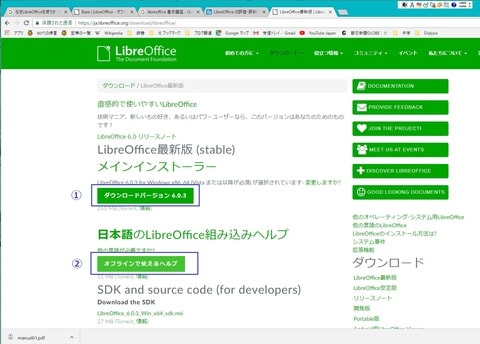
② [Start]コマンドをクリックする。このページの下方には、寄付の呼びかけがある。少なくとも$10は寄付するのが常識のようである。
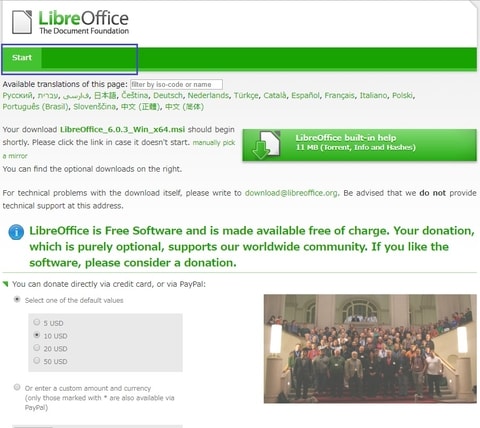
③ [インストール ウィザード]ダイアログボックスが表示される。
④ <次へ>ボタンをクリックする。
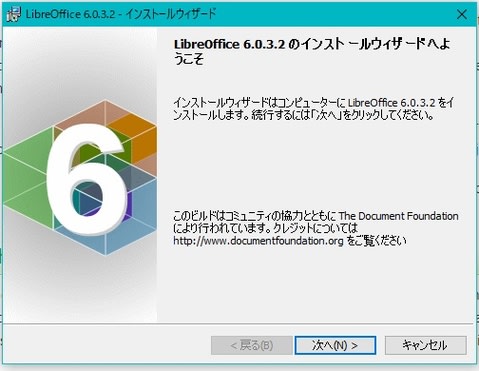
⑤ [セットアップの種類]では通常[◉標準]を選択、<次へ>ボタンをクリックする。
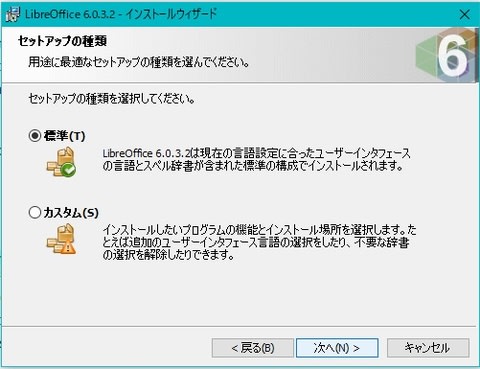
⑥ [プログラムインストールの準備完了]ダイアログボックスでは、[☑デスクトップ上にスタートリンクを作成]を選択する。インストールが済むと、[デスクトップ]上に<LibreOffice>アイコンが自動的に作成される。
⑦ <インストール>ボタンをクリックする。
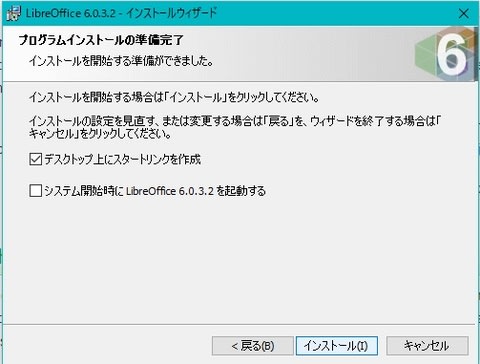
⑧ [インストール]が始まる。
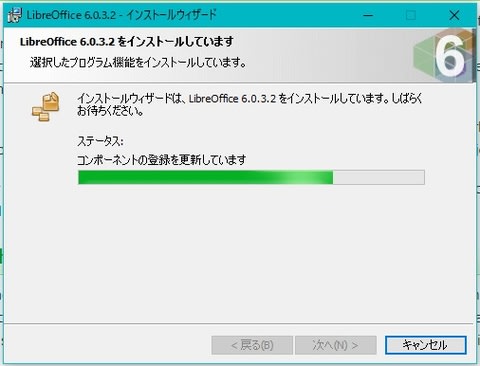
⑨ [インストール]が続く。
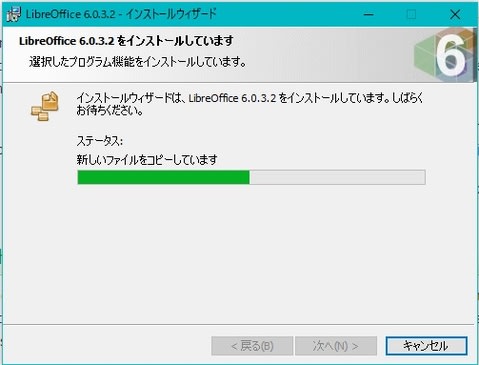
⑩ [インストール]が終了する。それほど時間はかからない。
⑪ <完了>ボタンをクリックする。
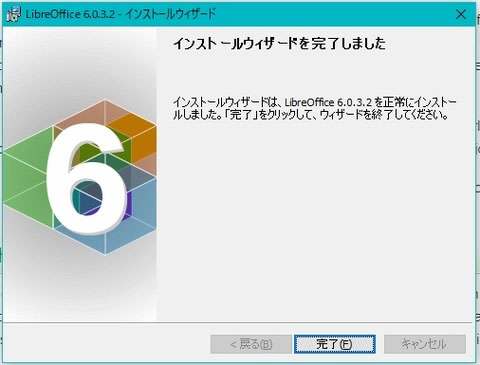
⑫ [デスクトップ]に<LibreOffice6.0>アイコンが表示されている。
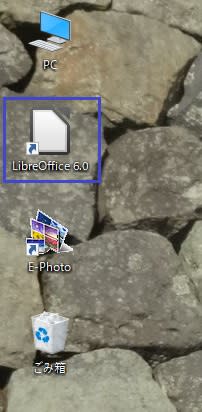
⑬ このアイコンをクリックすると、[LibreOffice]が起動する。
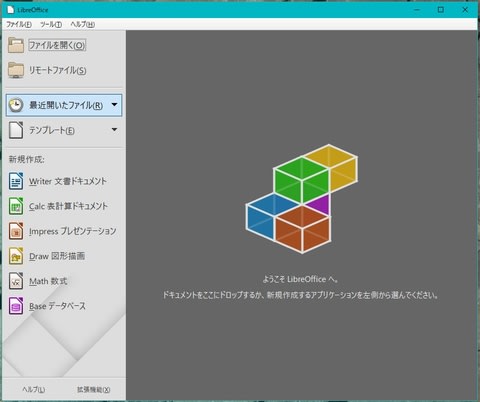
⑭ 手順①の画面に戻る。
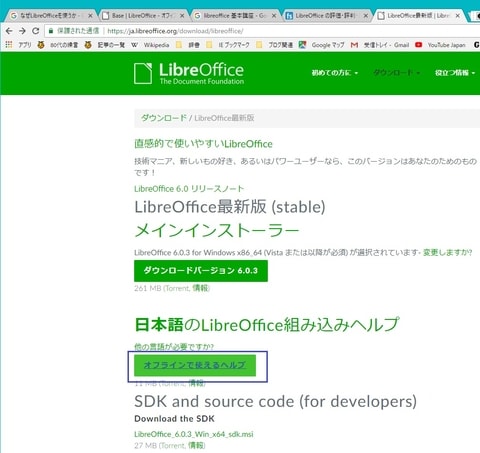
⑮ [LibreOffice6.0 Help Pack(Japanese)のインストールウィザードへようこそ]ダイアログボックスが表示される。
⑯ <次へ>ボタンをクリックする。
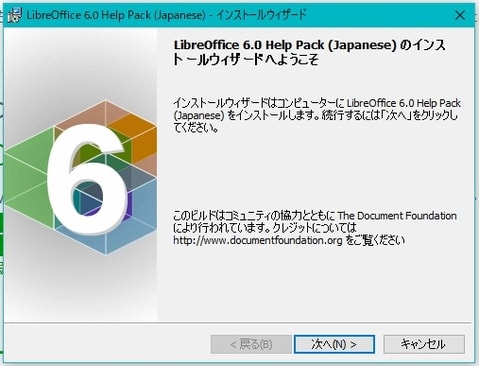
⑰ 出力先をチェックするダイアログボックスが表示される。ここで出力先(保存先)フォルダを変更することもできる。
⑱ <次へ>ボタンをクリックする。
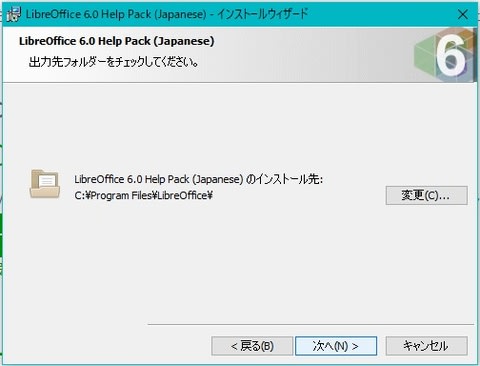
⑲ [準備完了]ダイアログボックスが表示される。
⑳ <インストール>ボタンをクリックする。
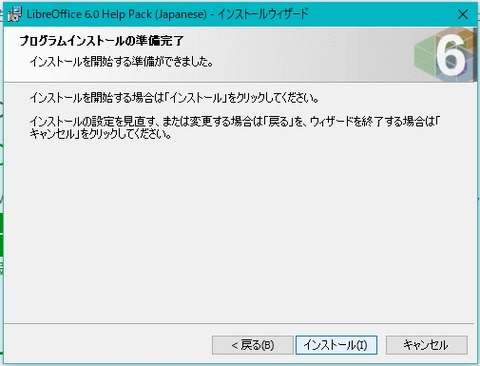
㉑ [完了しました]ダイアログボックスが表示される。
㉒ <完了>ボタンをクリックする。これで、<F1>キーを押すだけで、[ヘルプメッセージ]を呼び出せるようになった。これは便利だ。
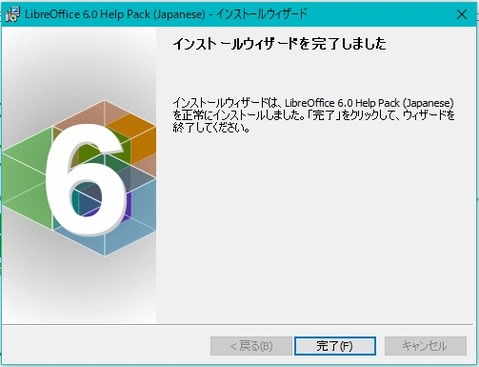
残念ながら、[LibreOffice]には日本語の[Tutorial](チュートリアル、操作入門書)または日本語[ガイド]は用意されていない。チュートリアルまたはガイドがあると、はじめて[LibreOffice]に接するガラジーのような人間にとっては大助かりなのだが……。
英文の[Guide Book](ガイド ブック)なら手厚く用意されている。
[Getting Started Book]P.9
[Writer Books]P.453
[Calc Books]P.440
[Impress Books]P.279
[Draw Books]P.241
[Math Books]P.88
[Base Books]P.259
[Macro Books]P.8
[More…]P.0
合計1,777ぺージにおよぶPDF形式のガイド ブックがある。
旧バージョンの[LibreOffice入門講座]ならインターネット上にいくつもある。以下などを参考にされたい。
● LibreOffice活用講座
● 無償でもこんなに使える! LibreOffice基本講座
● JA福岡市「LibreOffice活用マニュアル」
● Windows 10でLibreOfficeを使う方法図解
【[LibreOffice]の起動画面】
① [デスクトップ]上の<LibreOffice>アイコンをダブルクリックする。
② [LibreOffice]ウィンドウが表示される。
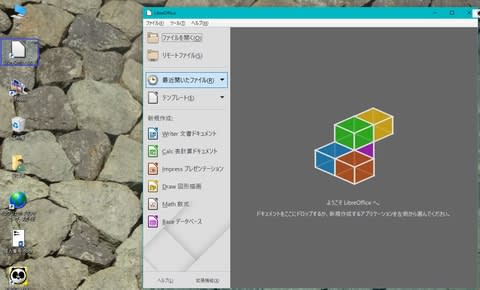
③ ウィンドウ左フレーム下部、[新規作成]グループに6種類のアプリ起動コマンドが並んでいる。順にクリックして、各アプリの起動ウィンドウを観察しよう。
● [LibreOffice Writer]
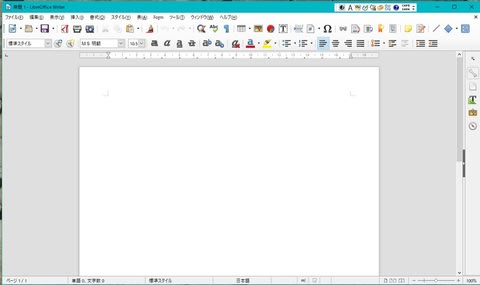
● [LibreOffice Calc]
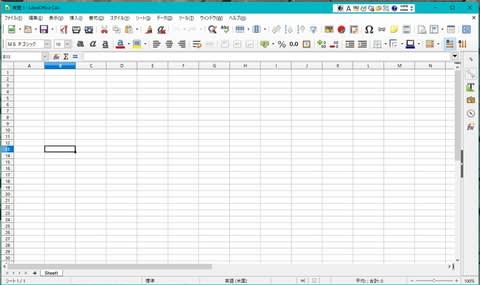
● [LibreOffice Impress]―[テンプレートを選択]
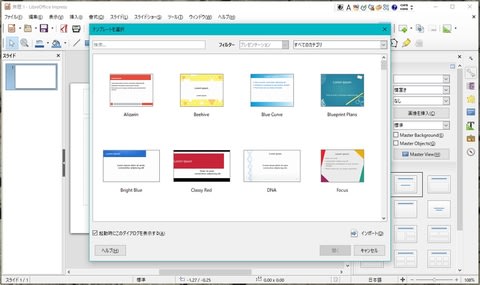
[LibreOffice Impress]
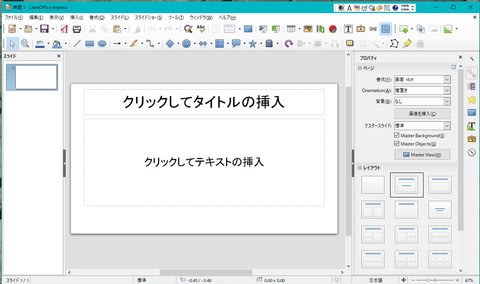
● [LibreOffice Draw]
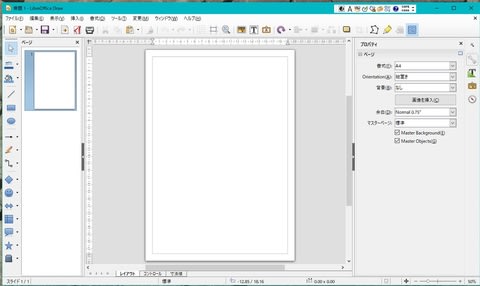
● [LibreOffice Math]
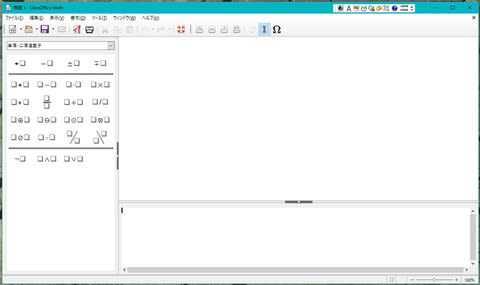
● [データーベース ウィザード]
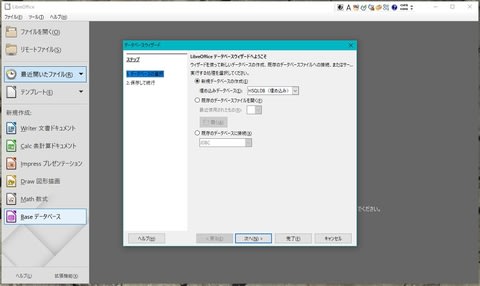
【[タスクバー]にアイコンを】
① [スタートメニュ]→[アプリ一覧]→見出し[L]→[LibreOffice6.0]をクリック→[LibreOffice]右クリック
② [その他]をポイントする。
③ [タスクバーにピン留めする]をクリック。
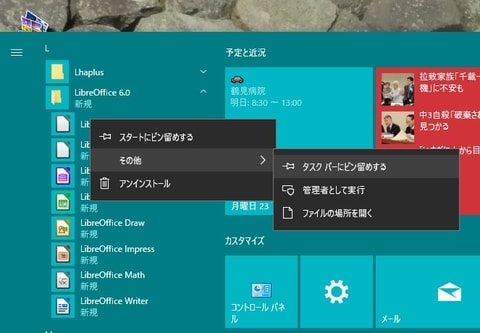
④ [タスクバー]に白紙状のアイコンが表示される。コンゴ、このアイコンをクリックして、[LibreOffice]を起動する。
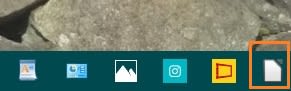
(つづく)









