PHPの統合開発環境(IDE)を導入しようかと思い、その兼ね合いで各バージョンを確認しました。
コマンドプロンプトで確認が可能ですので、以下のようなコマンドを打てばチェックできるかと思います。
というか、これは備忘メモみたいなもので・・・(笑
■Apacheのバージョンチェック
--------------------------------------------------------
C:\>xampp\apache\bin\httpd -v
Server version: Apache/2.4.2 (Win32)
Server built: May 13 2012 14:10:15
--------------------------------------------------------
--------------------------------------------------------
■Mysqlのバージョンチェック
C:\>xampp\mysql\bin\mysql --version
xampp\mysql\bin\mysql Ver 14.14 Distrib 5.5.25a, for Win32 (x86)
--------------------------------------------------------
--------------------------------------------------------
■Mysqlのチェック。より細かく
C:\>xampp\mysql\bin\mysql -u root -p
Enter password:
Welcome to the MySQL monitor. Commands end with ; or \g.
Your MySQL connection id is 1
Server version: 5.5.25a MySQL Community Server (GPL)
Copyright (c) 2000, 2011, Oracle and/or its affiliates. All rights reserved.
Oracle is a registered trademark of Oracle Corporation and/or its
affiliates. Other names may be trademarks of their respective
owners.
Type 'help;' or '\h' for help. Type '\c' to clear the current input statement.
mysql> quit
Bye
--------------------------------------------------------
--------------------------------------------------------
■PHPのバージョンチェック
C:\>xampp\php\php --version
PHP 5.4.4 (cli) (built: Jun 13 2012 21:27:06)
Copyright (c) 1997-2012 The PHP Group
Zend Engine v2.4.0, Copyright (c) 1998-2012 Zend Technologies
--------------------------------------------------------
というか、PHP統合環境のphpeclipseの導入、結構手順が多いっす(TOT)
コマンドプロンプトで確認が可能ですので、以下のようなコマンドを打てばチェックできるかと思います。
というか、これは備忘メモみたいなもので・・・(笑
■Apacheのバージョンチェック
--------------------------------------------------------
C:\>xampp\apache\bin\httpd -v
Server version: Apache/2.4.2 (Win32)
Server built: May 13 2012 14:10:15
--------------------------------------------------------
--------------------------------------------------------
■Mysqlのバージョンチェック
C:\>xampp\mysql\bin\mysql --version
xampp\mysql\bin\mysql Ver 14.14 Distrib 5.5.25a, for Win32 (x86)
--------------------------------------------------------
--------------------------------------------------------
■Mysqlのチェック。より細かく
C:\>xampp\mysql\bin\mysql -u root -p
Enter password:
Welcome to the MySQL monitor. Commands end with ; or \g.
Your MySQL connection id is 1
Server version: 5.5.25a MySQL Community Server (GPL)
Copyright (c) 2000, 2011, Oracle and/or its affiliates. All rights reserved.
Oracle is a registered trademark of Oracle Corporation and/or its
affiliates. Other names may be trademarks of their respective
owners.
Type 'help;' or '\h' for help. Type '\c' to clear the current input statement.
mysql> quit
Bye
--------------------------------------------------------
--------------------------------------------------------
■PHPのバージョンチェック
C:\>xampp\php\php --version
PHP 5.4.4 (cli) (built: Jun 13 2012 21:27:06)
Copyright (c) 1997-2012 The PHP Group
Zend Engine v2.4.0, Copyright (c) 1998-2012 Zend Technologies
--------------------------------------------------------
というか、PHP統合環境のphpeclipseの導入、結構手順が多いっす(TOT)










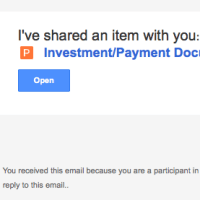

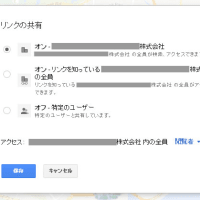


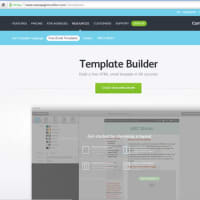
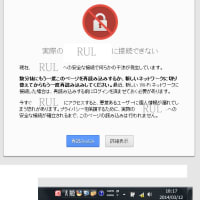



※コメント投稿者のブログIDはブログ作成者のみに通知されます