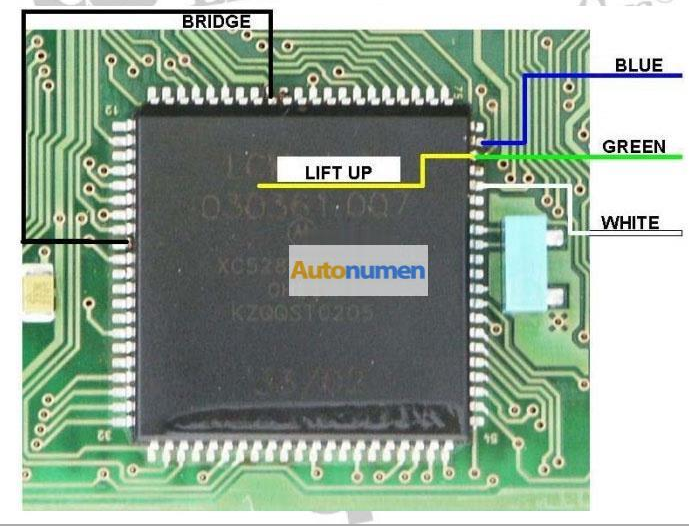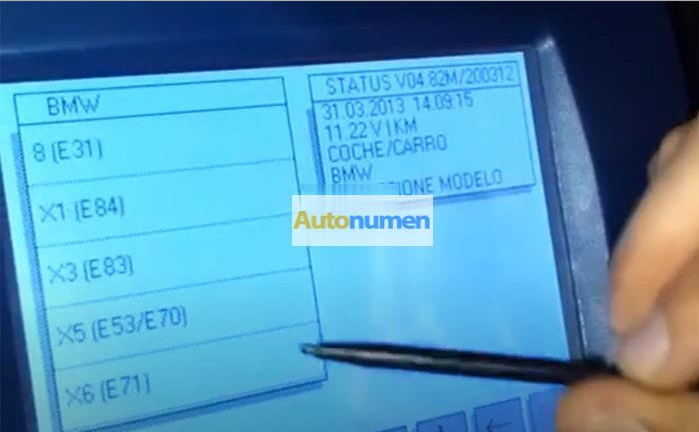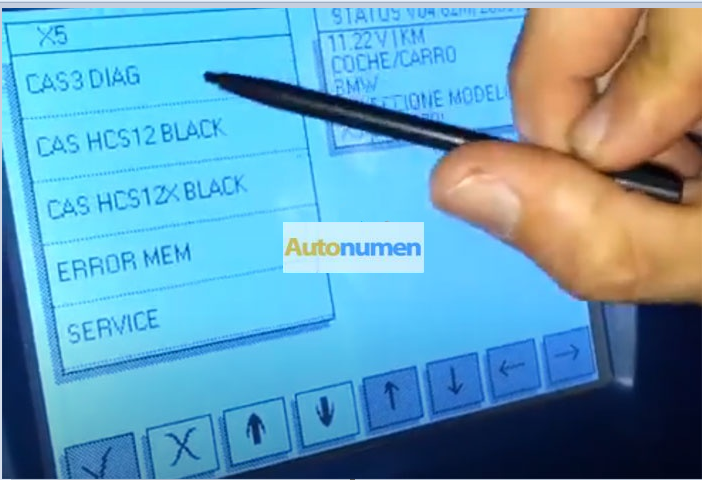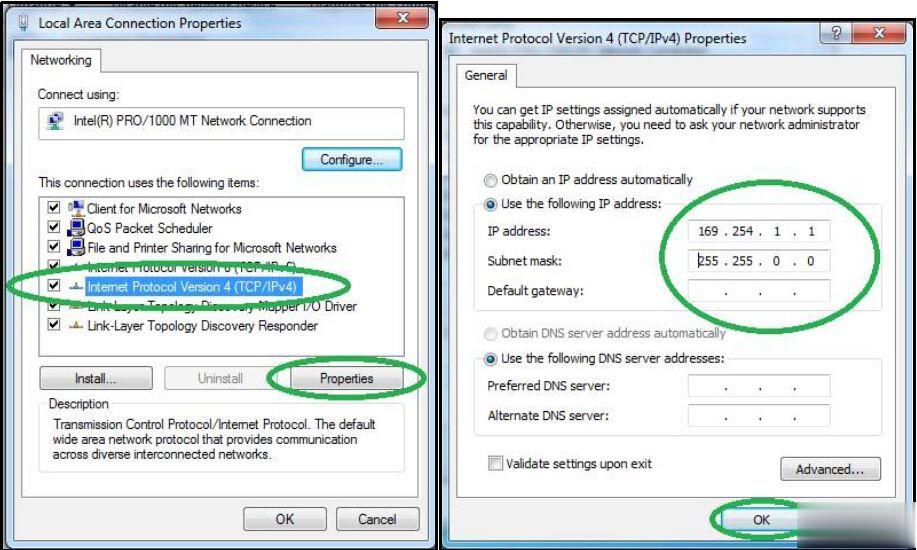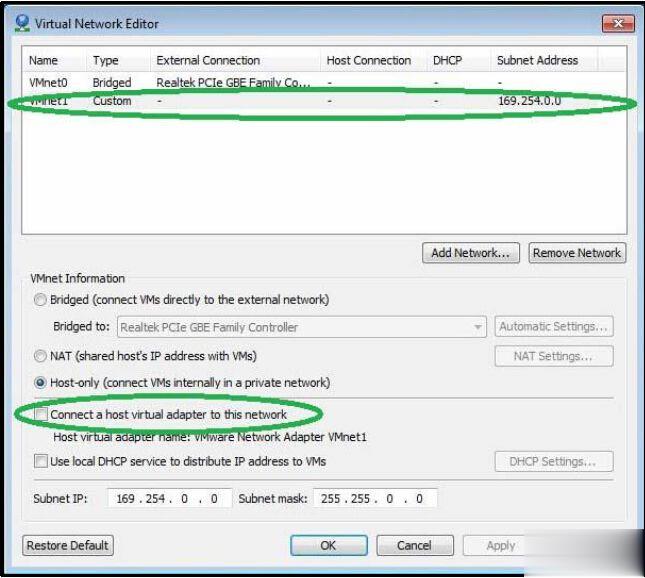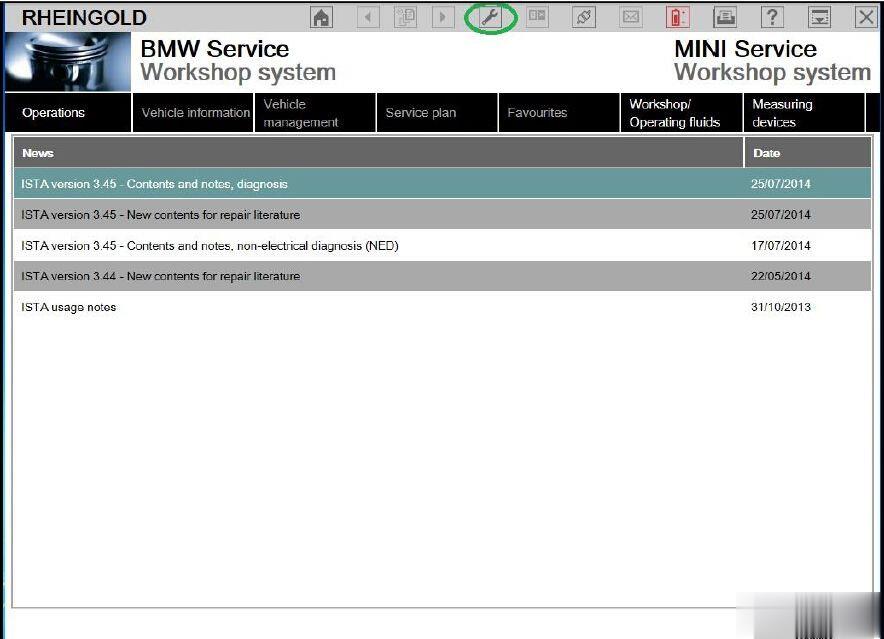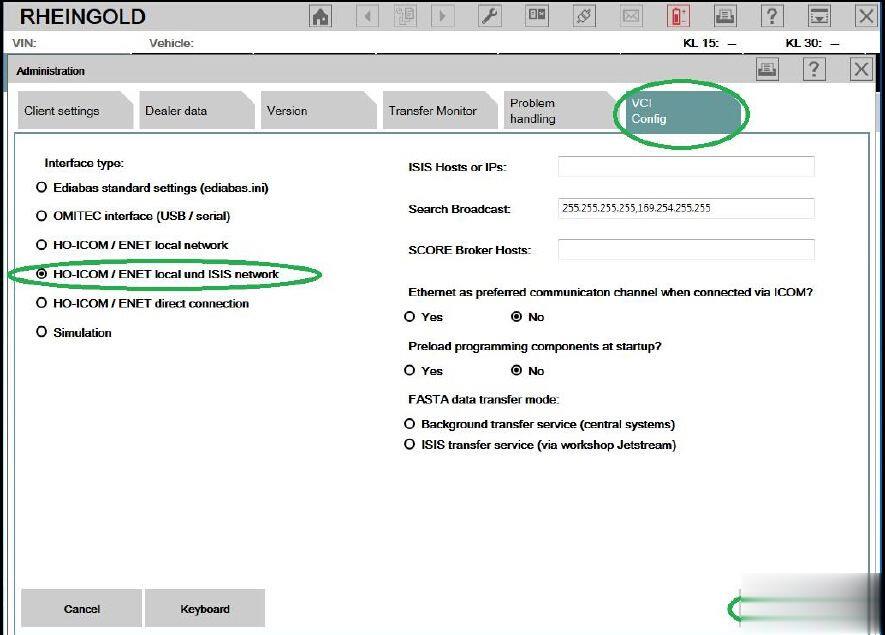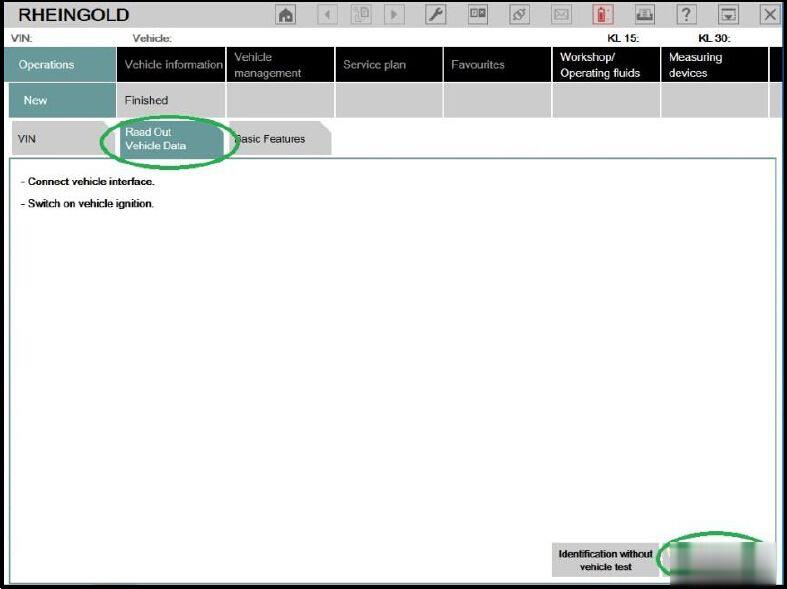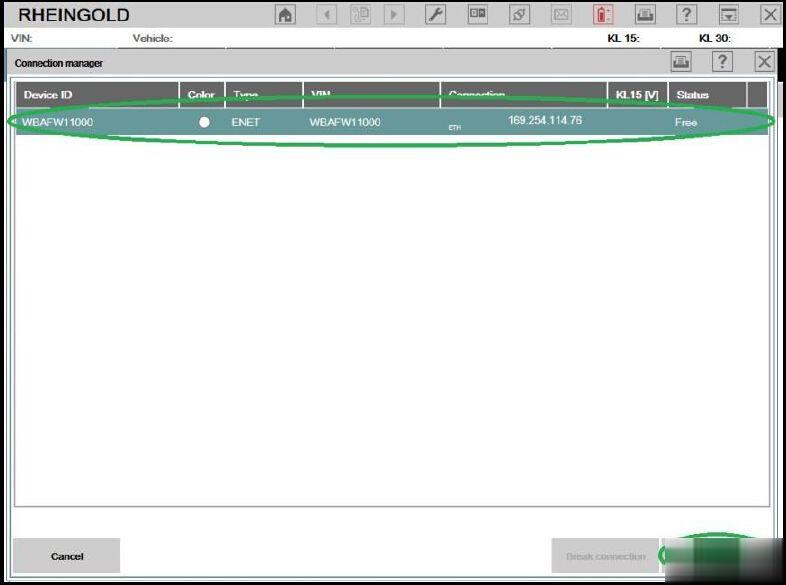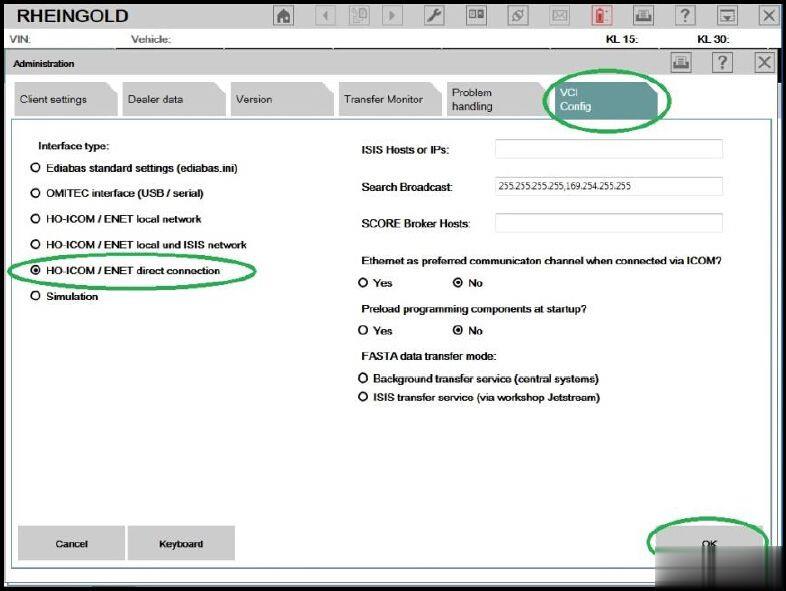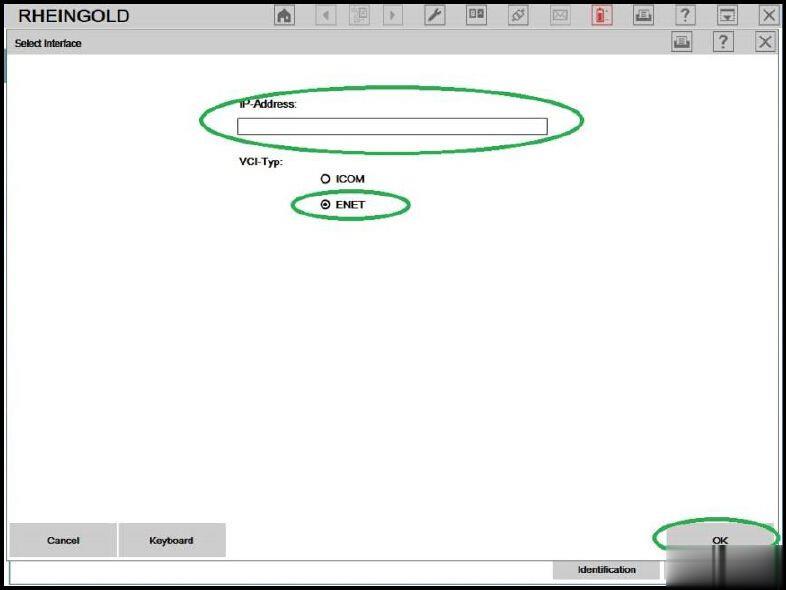Customers Question:
I have a BMW X5 E53 2006 (should be CAS3). Anyone has a pinout for this LCM3 and how to read using Digiprog3 or other device that can read? any suggestions which tool can do the mileage correction of all BMW model 2006 below?
*this LCM MCU is motorola (XC528647CFN4 0H30R)
Suggestion:
This version work via OBDII.
MC68HC11PH8(0H30R ), use XProg, UPA, BMW scan ect.
Digiprog 3 will correct mileage on this model via OBDII using standard OBD-16 Plug Digiprog3 BMW X5 E53 1
E53 goes easly with bmw scanner PAsoft.
Requirements
* BMW Scanner
* Cluster made in 09/2001 or newer (edit: not 100% sure about this date
cutoff after looking at some NCS Expert files. Might even be as late as
03.5)
* Some common sense
After studying M and non-M EEPROM files, here’s what I found — there
is a function deliberately designed to increase the speed by a certain
ratio. In the non-M, the displayed speed is the real speed + 5.7%.
So here’s what you do.
1. Start up the PASoft software and load your IKE. Read off the EEPROM.
2. Now, in the built in hex editor, look for the following hex string
(pick the appropriate one for your model). In my cluster, it was
located at offset 0x339 Code:
3. Change it to the following Code:
4. Save the file, and flash the EEPROM back to your cluster.
Done. If you have stock diameter tires, your speedometer should be almost 100% accurate
If you’re curious as to how the change works, the bytes I change are
used as a ratio. 0x25 = 37; 0x23 = 35. 37/35 = 1.057, or a 5.7% error. I
am not sure what the 0xC8 (200) value represents; I think it might be
an upper limit to the allowed error (5.7% until the error reaches 20
km/h). That last byte is simply a checksum (XOR all the values together,
and then XOR with 1)
If you have a 99-01 cluster, please send me your EEPROM. I can’t
promise I’ll figure out how to do the change there, but I’ll try. Also,
if there are any Japanese fanatics here, please send me a dump of your
cluster. In the E39, the Japanese values for the cluster are 100%
accurate; I suspect the same holds true for the E46. It would be
interesting to see how BMW configured the cluster.