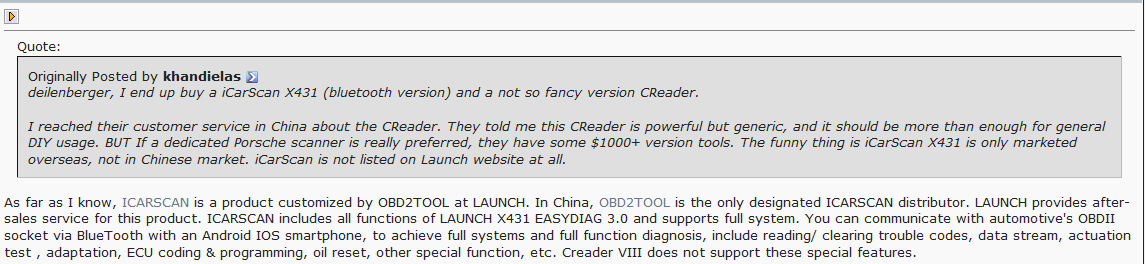I bought my Micropod II clone from obd2tool.com,
same as what Radius bought. It came with a hard drive that is barely
working. Its making beeping sounds and clicking and on its very last
legs. I was able to make a backup though and there is actually a second
partition on it with an Acronis backup image already created from
8/15/17. Anyway I will have to contact the seller and arrange for some
discount since the hard drive is virtually useless.

Anyway, the main thing is that the Car Diagnostic Tool
miocropod 2 had the required circuits etc, and the DRB3 works after
following most of Radius’s instructions. I had to change it up since I
did follow his instructions exactly, but the flexnet update didn’t work,
and so it failed and the drb3 did not work.
In order to get it to work, I had to change the date. In the
beginning when installing the stubs, his directions had already
instructed you to change the date to 1/1/17, then navigate to the folder
and install the three stubs. Reboot. Try to use flexnet connect to
update but it failed. Windows update also errored because of the wrong
date. So I changed the date to the correct date. Now flexnet connect
worked and I was able to update K-line and enhanced drb3. As soon as
both had updated, I disconnected internet and then changed date back to
1/1/17. Then I followed the rest of the instructions. Plugged in the
pod, waited for windows to see it and make the virtual network, and then
launched wiTech. Launched enhanced drb3. Success!! It works!!
So the instructions are good, but at least for me, I had to fix the
date to the correct date to get the flexnet updates. Once updated,
disconnect the internet and change the date back to 1/1/17 for it to
work.
The device I purchased is an OFFLINE ONLY version of micropod 2, but I
only use it for diagnostics, not for programming as I do not have a
TechAuthority account. So if you need one for online use this is not the
unit to buy.
These are the steps I followed to get Enhanced DRB III Emulator to work:
1: Make a backup copy of the partition from the hard drive included with the micropod!
2: Install HDD in laptop
3: Set date to 01/01/17 BEFORE booting from laptop
4: Boot to HDD
5: Allow windows to install drivers, etc, as needed for your laptop and reboot as needed.
6: Once all of that is done, do NOT run WiTech yet!
7: Turn OFF internet!
8: Navigate to C:\ProgramData\wiTECH\jserver\data\core\stubs
9: Install DRB Emulator stub
10: Install DRB Enhanced emulator stub
11: Install K-Line stub
12: Reboot computer
13: Set date back to current date
14: ALLOW internet access
15: Run Flexnet software updater. Do NOT update WiTech!!!
16: Flexnet will find updates for enhanced DRB and K-Line
17: Install K-Line update first
18: Install Enhanced update next.
19: Turn date back to 01/01/17!
20: Once updates and downloaded and installed, turn OFF internet and NEVER turn on again!
21: Reboot computer
22: Attach Micropod to car. When green LED turns on, turn on car ignition
23: Attach USB cable to PC and Micropod
24: When Windows is done installing drivers, etc, you should show a network connection in the tool tray with no internet access
25: Run Wi-Tech
26: Press “Launch DRB III” button in lower right hand corner
27: Accept EULA
28: DRB Emulator will launch.
29: Enjoy.
UPDATE:
I already tested it on a 2010 Charger under witech and works flawlessly,
and got a 2004 Dodge pickup and under the emulator worked perfectly. I
already called my locksmith, who drives an 04 Sprinter to try it as
well.
http://obd2tool.multiblog.net/91_obd2tool/archive/1075_wi-tech_tech_authority_and_chrysler_micropod_ii.html