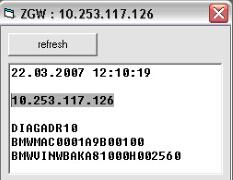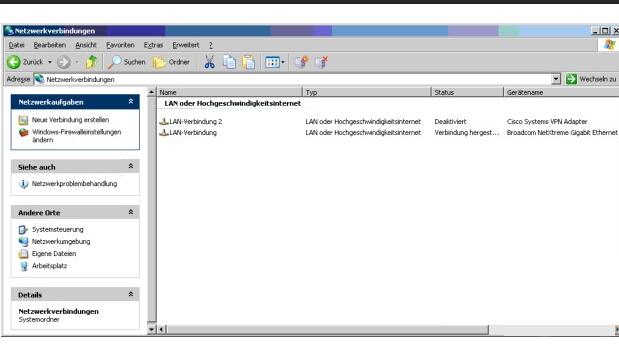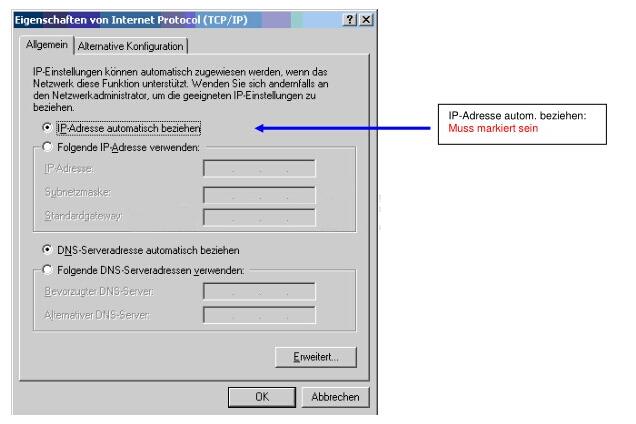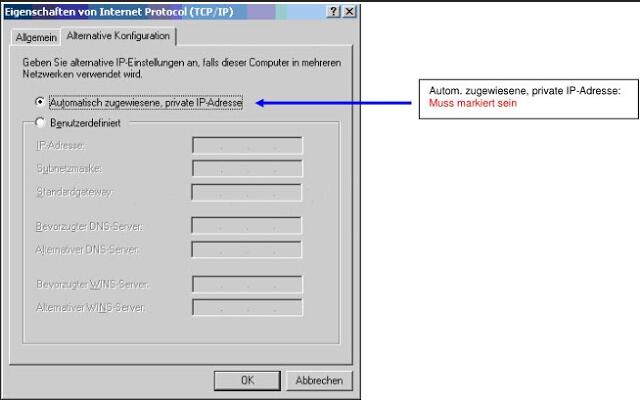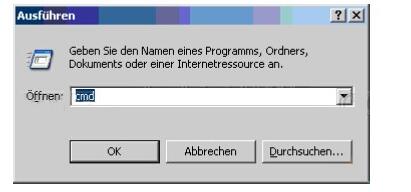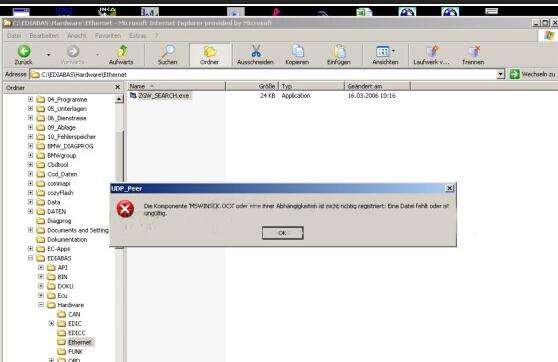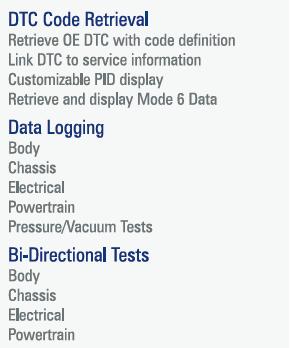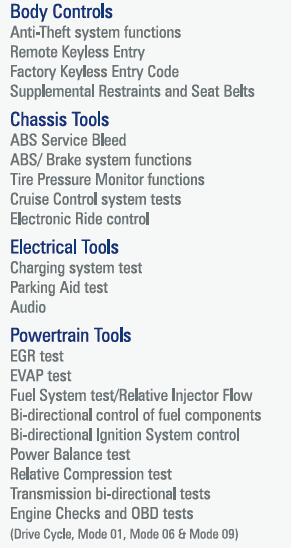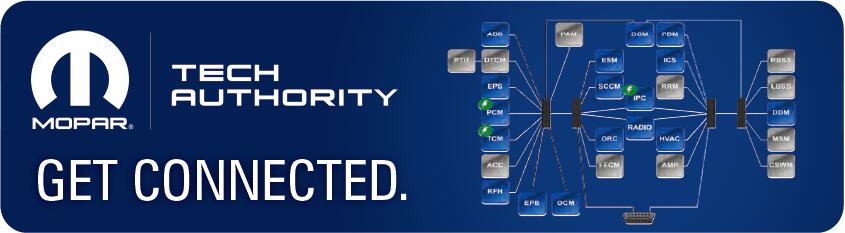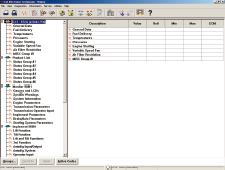Here’s the instructions for operating BMW Diagnostic Tool EDIABAS software applications under use the ENET cable Ethernet connection.
Version 1.01
Connection EDIABAS and ZGW:
Hardware requirements:
– EthernetCard (RT45)
– ZGW (Central Gateway)
– Patch cable (standard network cable with 1: 1 connection)
ZGW controls the “Autosense” function, i.e., CROSSOVER_cable is possible, but not
necessary.
(Minimum cable requirement: technical spec. Of a CAT5 cable must be fulfilled)
Free download BMW INPA F xx & EDIABAS
Please note :
Settings in Ediabas.ini:
Interface = ENET /(also Proxy: ENET is possible // / under no circumstances: = STD:ENET)
;XETHERNET Configuration
[XEthernet]
RemoteHost = Autodetect->> For a direct connection (option 1)
or
RemoteHost = <IP-Adresse des ZGW>->>When connecting to a DHCP server (option 2)
DiagnosticPort = 6801
ControlPort = 6811
TimeoutConnect = 20000
TesterAddress = F4,F5
HeaderFormat = 0
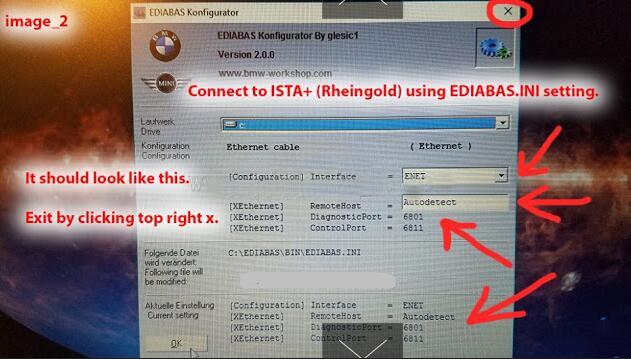
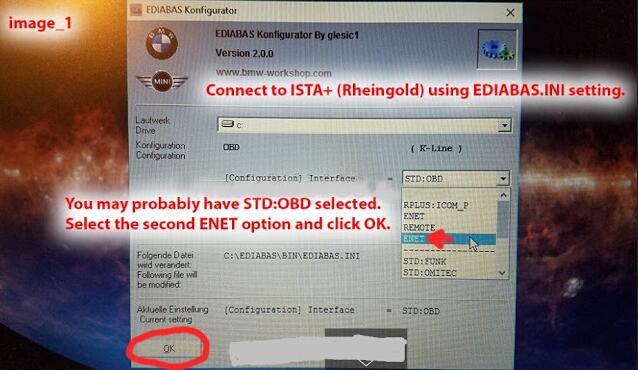
Option 1: direct connection to the PC
The ZGW is connected directly to the computer (no DHCP server).
No IP address may be assigned to the computer (obtain IP address automatically).
“RemoteHost = Autodetect” in Ediabas.ini (see above)
After a short time, XP reports limited connectivity on the network port.
This message can be ignored.
Communication with the ZGW is now possible via EDIABAS.
With the tool “ZGW_SEARCH.exe” (can be found under “EDIABAS \ Hardware \ ENET”) it is possible the current network parameters of the CGU (see also (*) under option 2).
Option 2: Connection via a DHCP router
The ZGW and the PC must be in the same number range.
With the tool ZGW_SEARCH.exe the current IP address of the ZGW can be determined.
EDIABAS must be closed.
Activate ZGW_SEARCH.exe u. Press “refresh”: it should be followed by the info window with the
IP address filled, appear.
If the recognition does not succeed, it helps to connect the ZGW directly to the computer (as under
Option 1 described) and let the detection run.
Then connect the ZGW back to the network (ZGW_SEARCH is still active / do not quit!) And
press the button <refresh> again.
The current IP address will now be displayed.
In the Ediabas.ini the current IP address must be entered (can be, in case of longer separation
from the network, change).
Communication with the ZGW is now possible via EDIABAS.
(*) “Tool ZGW_SEARCH.exe” can be found under “EDIABAS \ Hardware \ ENET”.
To work properly with the ZGW_SEARCH.exe tool, it is necessary to have a
“MSWINSCK.OCX” file installed on the same LW in the same folder as ZGW_SEARCH.exe
is.
Network Connection Details:
* Mac address (physical addr .: 00-16-35-A3-E3-AF), explanation
* IP address, for example: 10.253.117.126, explanation, Ω
* subnet mask, for example: 255.255.0.0, explanation
* Default gateway, for example: 10.253.117.8, Explanation, Ω
* DNS server, for example: 160.50.250.8, explanation
* host name, for example: WMUC247843, explanation, Ω
* DHCP server for example: …, explanation
Ω: Addresses / names must be unique
Checking network connections:
Go to Control Panel-> network connections
Network Connections
The LAN connection appears, right-click on LAN_connection – Actions window
opens
then click Properties – the following window “Properties of LAN connection” opens.
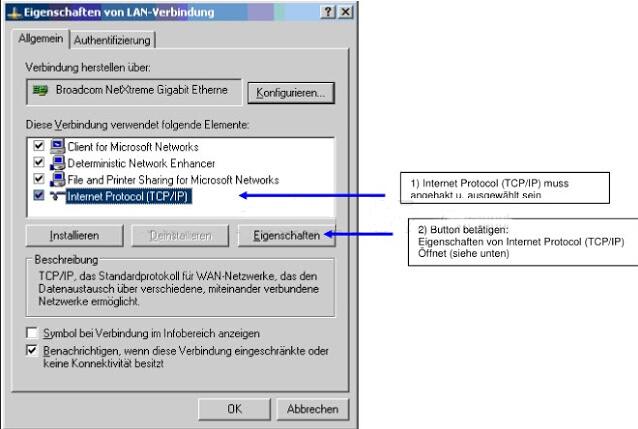
1) Internet Protocol (TCP / IP) must be checked and be selected
2) Press the button:
Properties of Internet Protocol (TCP / IP)
Opens (see below)
IP address automatic Respectively:
Must be selected
Auto-assigned, private IP address:
Must be selected
Furthermore, a connection test can be carried out by means of “An-Pingen”:
1) Open DOS window: go to “START” >> “click on execute” >> enter “cmd” >> OK.
2) DOS_ window is open:
3) Behind C: \ Documents and Settings \ Q ……> ping and IP address or host name of the ZGW
enter – confirm with “Return”.
The positive connection test looks like shown above.
This is just proof that there is a physical / electrical connection.
Of crucial importance are and remain, starting at the beginning of the document,
illustrated setting / connection parameters.
Known handling error messages:
Error 1: Required dll file “MSWINSCK.OCX” is missing.
The “MSWINSCK.OCX” must be in the same folder as “ZGW_SEARCH”.
MSWINSCK.OCX and ZGW_SEARCH.exe under EDIABAS \ Hardware \ ENET
Error Fehler 2: Net-0012: NO CONNECTION
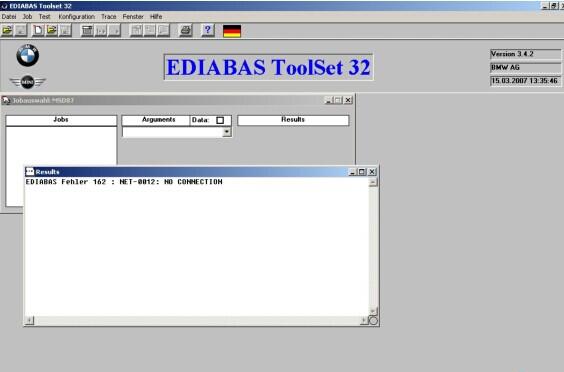
Here is to check whether the ZGW is really connected to the Ethernet (via DHCP server), whether it
is turned on or it is the required entries i. d. EDIABAS.ini (see above) again to check / correct.
https://www.deviantart.com/obd2tools/journal/How-to-Resolve-BMW-ICOM-ISTAD-license-expired-Erro-756375477