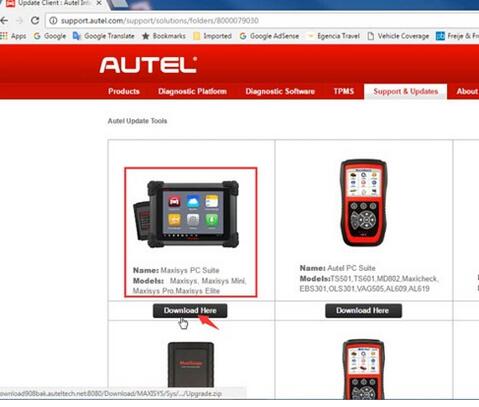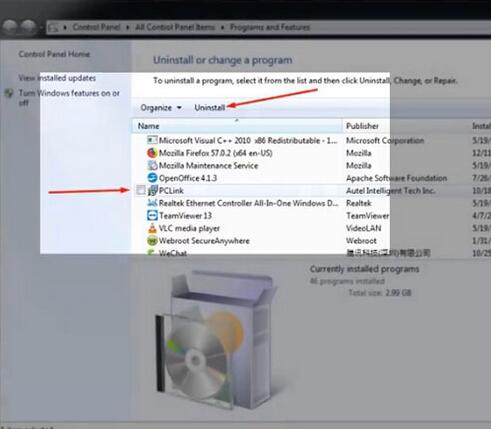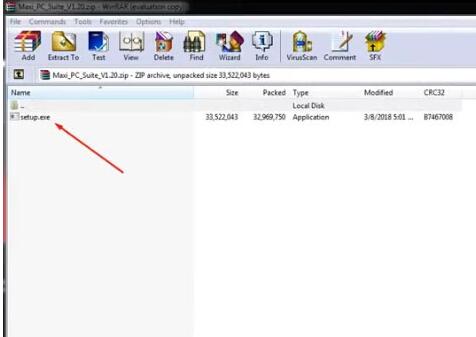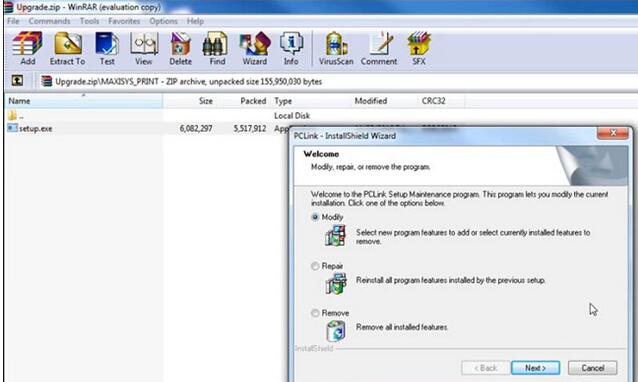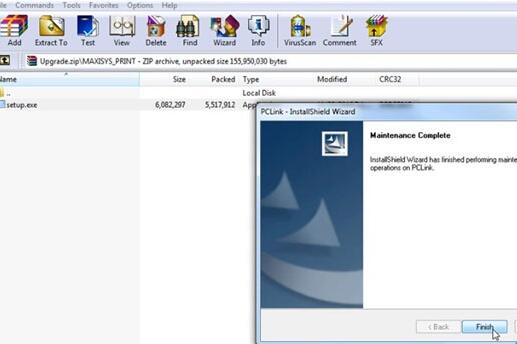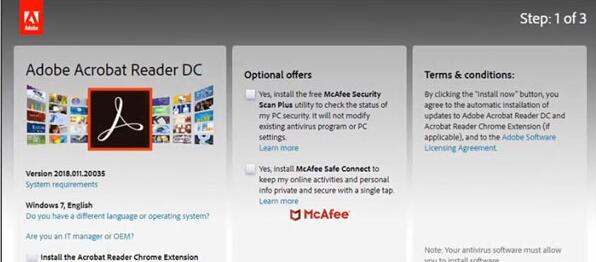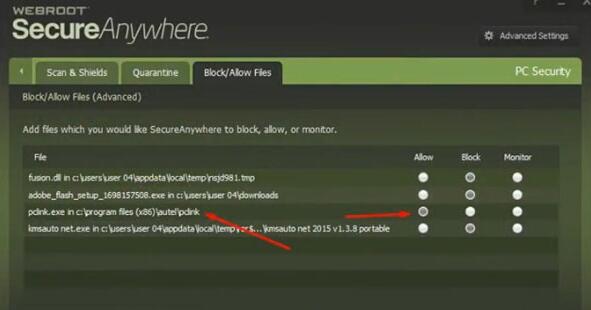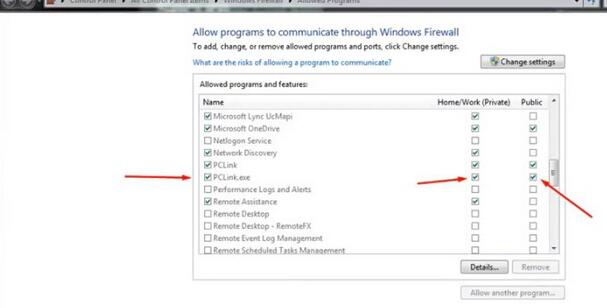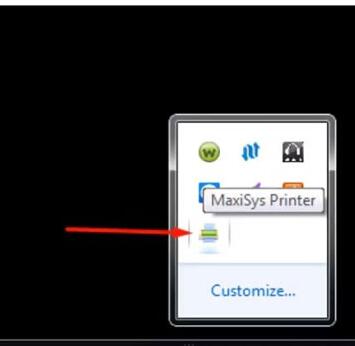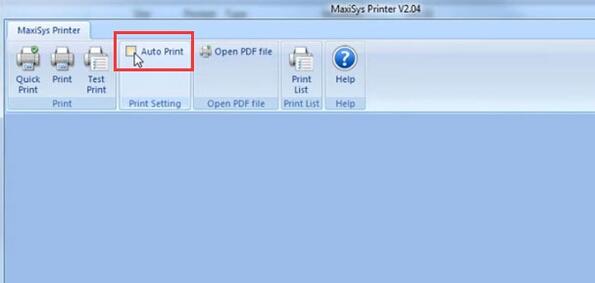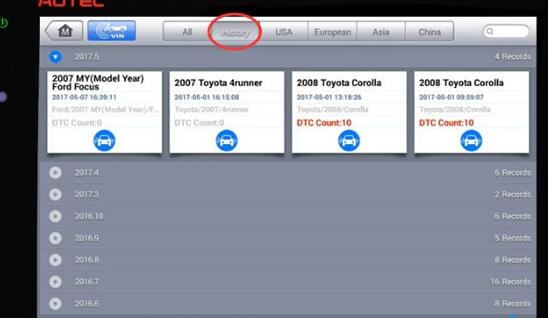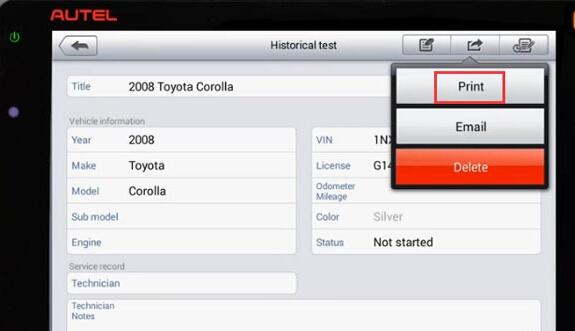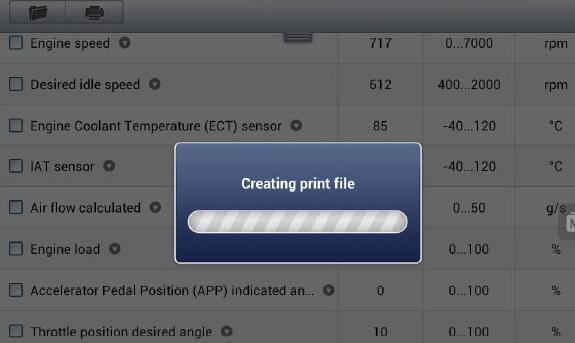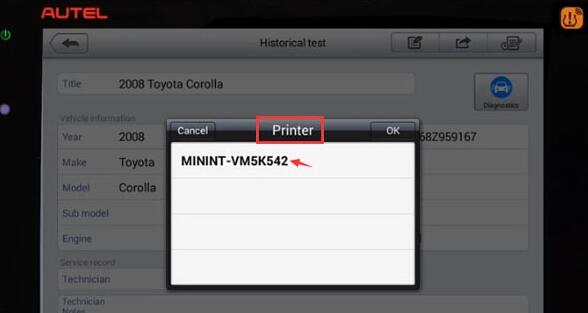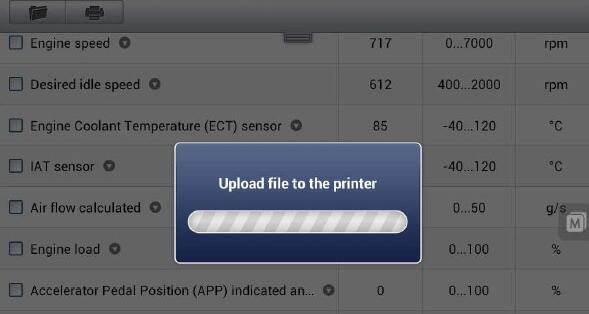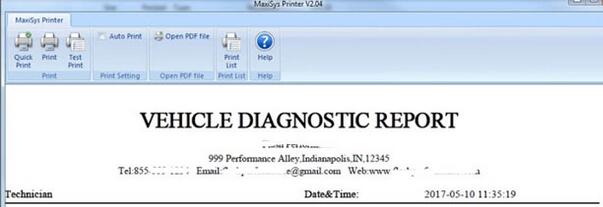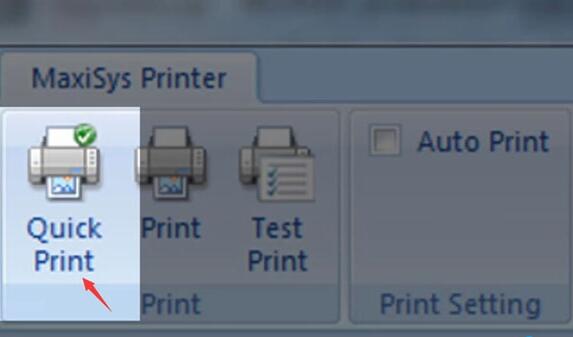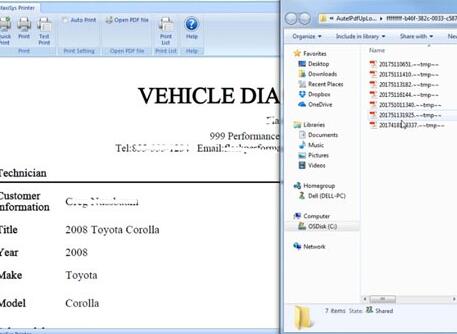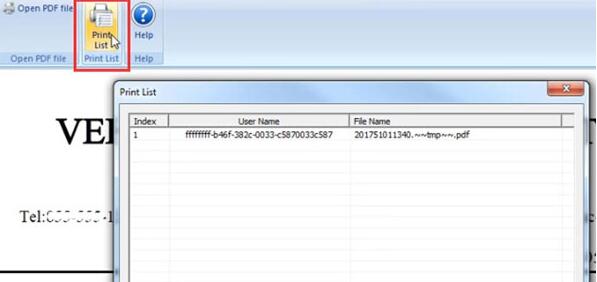OBDSTAR X300 DP PLUS is a new Android-based vehicle trouble
diagnostic device developed for internet applications. It inherits from
OBDSTAR advanced diagnosing technology and it is characterized by
covering wide range of vehicles, featuring powerful function, and
providing precise result. Through vehicle diagnostic OBD connector and
variant mobile intelligent terminals, it achieves vehicle trouble
diagnosis for full car model and full system vehicle.
Part 1: x300 dp plus adds new key on MQB NEC+35XX ICM (After June 14)
Open OBDSTAR X300 DP Plus, tap “IMMOBILISER”, then “VW”, then ” MQB NEC+35XX ICM (After June 14)”.
Message “This function is available by connecting the server, please ensure the internet connection is normal”.
Have options:
Read IMMO data
Make ordinary dealer key
Program keys
reset ICM
Part 2: obdstar X300 DP plus adds new key on NEC+24C64 ICM
Open OBDSTAR X300 DP Plus, tap “IMMOBILISER”, then “VW”, then”NEC+24C64 ICM”.
Message “This function is available by connecting the server, please ensure the internet connection is normal”.
Have keys.
Have options:
Read EEPROM
Read IMMO data
Make ordinary dealer key
Program keys
Write EEPROM
reset ICM
…
Continue operating by following the on-screen instruction.