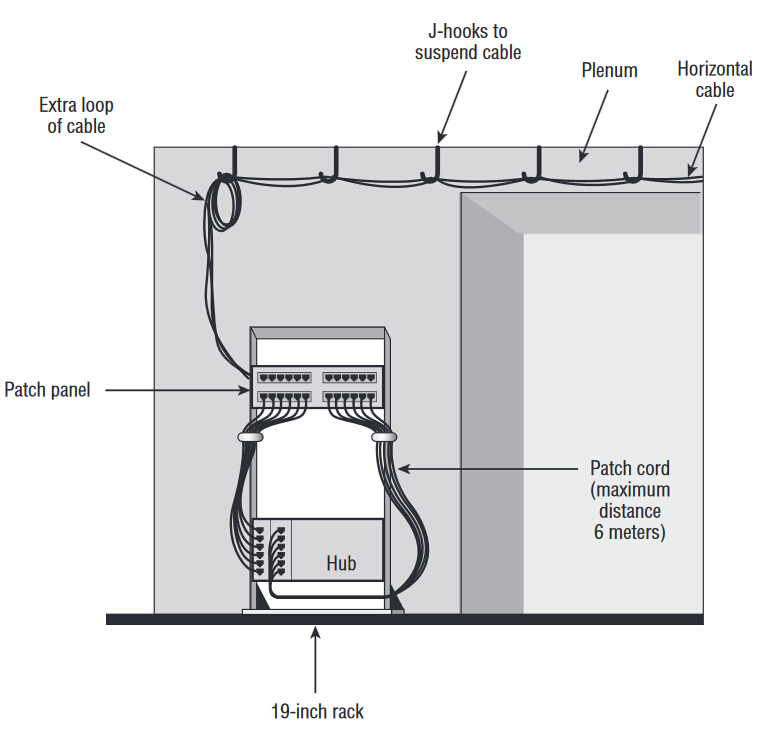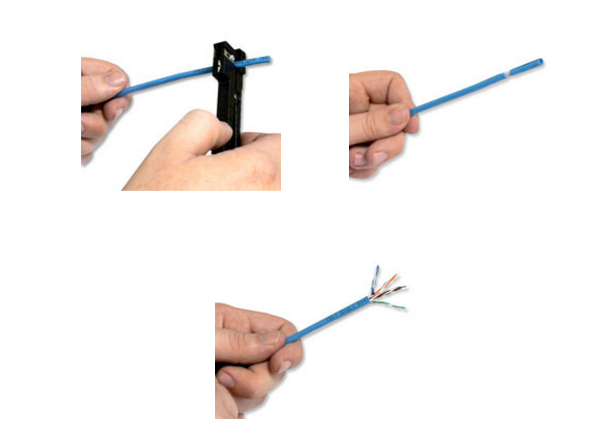Shielded CAT5e cable is generally referred to as STP CAT5e or Shielded Twisted Pair CAT5e. It is designed to defend against electromagnetic interference or EMI. EMI is also sometimes called radio frequency interference or RFI. EMI is simply the enemy of electrical communication. This interference radiates from electrical components and prevents electrical current from flowing properly. In the case of CAT5e cable this can often result in a partial or complete loss in communication. A partial loss will often be seen by a user as a very slow connection. This is because if some of the data is not transmitted properly the sending equipment must resend it until it is correct, making the time required to transfer data increased. The equipment may not be able to establish a connection or if they do, it may get dropped part way through the data transfer.
Other times the interference may be too much, resulting in a near complete loss of signal where no data can be transmitted correctly. In this case the equipment generally will not be able to even establish a connection to begin communication.
There are a lot of things around us all the time that can and do cause varying degrees of EMI like power lines, electric motors, fluorescent lights, thermostats, and electrical circuits which are found in just about everything these days. Even things as common as elevators, air conditioners, and microwaves cause electromagnetic interference. These days so many appliances, motors, common devices found around the house, and much more in the office or industrial setting cause EMI, that it is often very difficult to narrow down what could slow down your network.The amount of EMI from these devices can vary due to many factors, but they can be a problem for your ethernet connections if not properly protected.
An installation of unshielded CAT5e cable run over fluorescent lights can result in a complete loss of signal in your cable. Running it past electric motors or near high power equipment can result in problems whenever those things are being used.
If you're in any situation where you want to make sure that you get the most speed and efficiency out of your network, you'll probably want to use shielded CAT5e cable. It's hard to know when and where you'll run into enough EMI to cause a problem, but if you use shielded CAT5e cable in the first place you won't have to worry about tearing the cable from the wall to replace it if you do run into that problem.
Making sure your network operates properly is especially important in your business or office building, but can also be just as important to you on your home network.
Shielded CAT5e cable is generally referred to as STP CAT5e or Shielded Twisted Pair CAT5e. This term, however, is used to refer to many different styles of shielding. The most common type of shielding uses what is called a screen. This screen is a metal covering that goes around the entire set of 8 wires found in CAT5e cable. This can be done by a single solid foil wrap around the wires, braided strands of cable wrapped around all the wires, or a combination of the two. This type of cabling is very effective at blocking any EMI that could cause problems in most installations.
If you want to ensure the proper operation of your network, we would recommend using STP cable like this for all in wall and other critical runs of cable. This way you can rest easy knowing you’re getting the most speed that you can out of your network.
You do, in fact, need to use shielded RJ45 connectors to get the full benefit of STP cable since EMI can effect any and every square millimeter of your cable.