VirtualBox に Linux をインストールした場合、
800x600 の解像度となるようで。

ということで、Guest Additions をインストールしてみます。
Guest Additions は 3D アクセラレーション(カーネル 2.6.27以降のみ対応)や
共有フォルダなどいろいろな機能を使うためのドライバが入っています。
Guest Additions は特に別途用意する必要はなく、
VirtualBox にはデフォルトで組み込まれています。
下図のように、「デバイス」→「Guest Additionsのインストール」
とします。

すると、Guest Additions 用の CD-ROM がマウントされます。
autorun.sh というシェルが組み込まれているので、
それを実行できるみたいですが、ここでは「キャンセル」してます。

端末エミュレータを起動し、
# su -
でルートユーザになり、Guest Additions をインストールします。
インストール用のファイルは環境別に用意されています。
今回は 64bit 版を利用していますので、VBoxLinuxAdditions-amd64.run を実行しています。
====================================
[root@localhost ~]# cd /media
[root@localhost media]# ls
VBOXADDITIONS_3.0.4_50677
[root@localhost media]# cd VBOXADDITIONS_3.0.4_50677/
[root@localhost VBOXADDITIONS_3.0.4_50677]# ls
32Bit VBoxSolarisAdditions.pkg
64Bit VBoxWindowsAdditions-amd64.exe
AUTORUN.INF VBoxWindowsAdditions-x86.exe
VBoxLinuxAdditions-amd64.run VBoxWindowsAdditions.exe
VBoxLinuxAdditions-x86.run autorun.sh
[root@localhost VBOXADDITIONS_3.0.4_50677]# ./VBoxLinuxAdditions-amd64.run
Verifying archive integrity... All good.
Uncompressing VirtualBox 3.0.4 Guest Additions for Linux installation...............................................................
...........................................................................
...........................................................................
.........
VirtualBox 3.0.4 Guest Additions installation
Building the VirtualBox Guest Additions kernel module...
Building the shared folder support kernel module...
Building the drm support kernel module...
Installing the VirtualBox Guest Additions...
Successfully installed the VirtualBox Guest Additions.
You must restart your guest system in order to complete the installation.
====================================
インストール完了後、リブートすれば、下記のとおり、
1024x768 が選択できるようになっています。
これで十分なので、これ以上の追求はしていません。^-^;

(おまけ)
VirtualBox 側がうまく処理できないのか、1024x768の場合に
起動時、下図のような感じで表示がバグってしまう場合があります。
というか、私の環境では基本これ。
(今のところ、Fedora 11 以外では起こってないんだけど…。)
対処療法ですが、こういうケースにあった場合、コンソールの切り替えで対応できます。

Linuxの場合、仮想コンソールがあり、Ctrl - Alt - F キーで切り替えできます。
(無効にしているものもある。)
これを利用し、Ctrl - Alt - F2 で一度テキストコンソールに変更(下図)。
その後、Ctrl - Alt - F1 で元に戻すと正しい表示に戻ります。

元々 F1-F6 がテキストコンソール、
F7-F12 がグラフィカルコンソールに割り当てられていることが多かったんですが、
Fedora 11 はちょっと設定が変わってますね。
(最近はこっちが普通なのかもしれませんが…)
800x600 の解像度となるようで。

ということで、Guest Additions をインストールしてみます。
Guest Additions は 3D アクセラレーション(カーネル 2.6.27以降のみ対応)や
共有フォルダなどいろいろな機能を使うためのドライバが入っています。
Guest Additions は特に別途用意する必要はなく、
VirtualBox にはデフォルトで組み込まれています。
下図のように、「デバイス」→「Guest Additionsのインストール」
とします。

すると、Guest Additions 用の CD-ROM がマウントされます。
autorun.sh というシェルが組み込まれているので、
それを実行できるみたいですが、ここでは「キャンセル」してます。

端末エミュレータを起動し、
# su -
でルートユーザになり、Guest Additions をインストールします。
インストール用のファイルは環境別に用意されています。
今回は 64bit 版を利用していますので、VBoxLinuxAdditions-amd64.run を実行しています。
====================================
[root@localhost ~]# cd /media
[root@localhost media]# ls
VBOXADDITIONS_3.0.4_50677
[root@localhost media]# cd VBOXADDITIONS_3.0.4_50677/
[root@localhost VBOXADDITIONS_3.0.4_50677]# ls
32Bit VBoxSolarisAdditions.pkg
64Bit VBoxWindowsAdditions-amd64.exe
AUTORUN.INF VBoxWindowsAdditions-x86.exe
VBoxLinuxAdditions-amd64.run VBoxWindowsAdditions.exe
VBoxLinuxAdditions-x86.run autorun.sh
[root@localhost VBOXADDITIONS_3.0.4_50677]# ./VBoxLinuxAdditions-amd64.run
Verifying archive integrity... All good.
Uncompressing VirtualBox 3.0.4 Guest Additions for Linux installation...............................................................
...........................................................................
...........................................................................
.........
VirtualBox 3.0.4 Guest Additions installation
Building the VirtualBox Guest Additions kernel module...
Building the shared folder support kernel module...
Building the drm support kernel module...
Installing the VirtualBox Guest Additions...
Successfully installed the VirtualBox Guest Additions.
You must restart your guest system in order to complete the installation.
====================================
インストール完了後、リブートすれば、下記のとおり、
1024x768 が選択できるようになっています。
これで十分なので、これ以上の追求はしていません。^-^;

(おまけ)
VirtualBox 側がうまく処理できないのか、1024x768の場合に
起動時、下図のような感じで表示がバグってしまう場合があります。
というか、私の環境では基本これ。
(今のところ、Fedora 11 以外では起こってないんだけど…。)
対処療法ですが、こういうケースにあった場合、コンソールの切り替えで対応できます。

Linuxの場合、仮想コンソールがあり、Ctrl - Alt - F キーで切り替えできます。
(無効にしているものもある。)
これを利用し、Ctrl - Alt - F2 で一度テキストコンソールに変更(下図)。
その後、Ctrl - Alt - F1 で元に戻すと正しい表示に戻ります。

元々 F1-F6 がテキストコンソール、
F7-F12 がグラフィカルコンソールに割り当てられていることが多かったんですが、
Fedora 11 はちょっと設定が変わってますね。
(最近はこっちが普通なのかもしれませんが…)












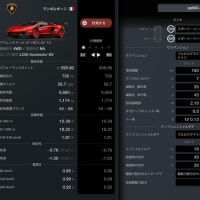
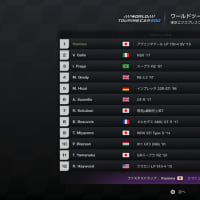

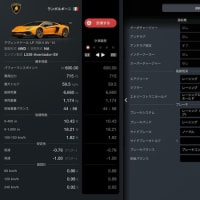
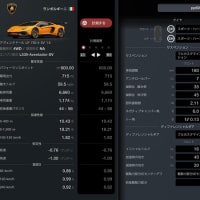
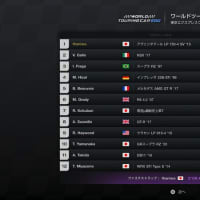


※コメント投稿者のブログIDはブログ作成者のみに通知されます