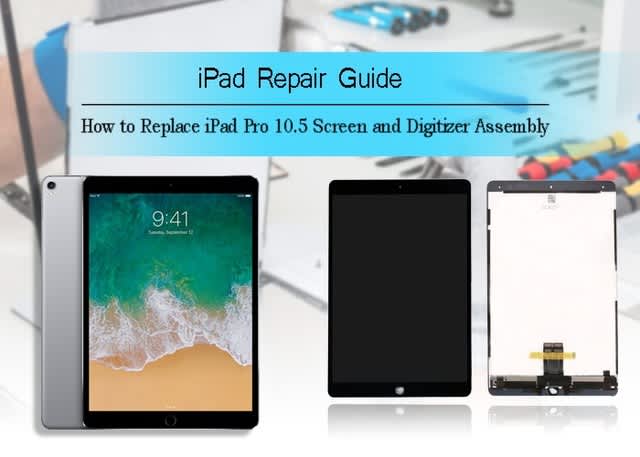Tools required:
Screwdrivers: pentalobe, Y-type
Suction cup
Hard plastic plectrum
Ultra-thin sheet
Spudger
Tweezers
Steel pry tool
Hot air gun
Step 1: Teardown iPhone 11 display screen
1.1 Power off the phone, loosen the two pentalobe screws on the bottom
1.2 Use hot air gun blowing the edge of the display screen to soften the frame adhesive glue for easy teardown, use the suction cup and hard plastic plectrum to separate the display screen, use an ultra-thin sheet to slice around for easy separation
1.4 Gently pry up the screen after it is separate from the frame, use a stable object to hold the display. Just be careful don’t break the flexes
1.5 Loosen the five Y-type screws on the metal bracket which is for fixing the screen flex cables, then remove the bracket with tweezers
1.6 Disconnect the screen flex cables with spudger, then the display screen can be totally removed from the back frame
Step 2: Replace the iPhone 11 battery
2.1 Loosen the three Y-type screws on the small metal plate which is for fixing the battery flex cable, remove the metal plate with tweezers, and then disconnect the battery flex cable
2.2 Carefully pull out the battery sticker with tweezers, just be careful because the stickers are easily broken
2.3 Get the new battery ready, attach the new battery sticker on it
2.4 Take out the original battery and replace it with the new battery, connect the battery flex cable
2.5 Connect the display screen flex cables, turn on the phone and test the new battery’s condition, plug the USB charger to see if it is well for charging, then turn off the phone and disconnect the flex cables
Step 3: Reinstall the display screen to iPhone 11
3.1 Place back the metal plate and fasten the three Y-type screws for fixing the plate
3.2 Clean up the black adhesive glue on the frame, and attach the new frame adhesive on it
3.3 Connect the display screen flex cables back, and cover the metal bracket back, fasten the five Y-type screws for fixing the flex cables
3.4 Install the display screen back, gently press around the edge and the four corners, make sure the gaps are tightly sealed
3.5 Screw back the two pentalobe screws on the bottom, all process done
Parts for iPhone 11 battery replacement related:
For iPhone 11 battery replacement
For iPhone battery sticker replacement
For iPhone 11 Frame adhesive replacement
For iPhone 11 LCD screen and digitizer assembly replacement