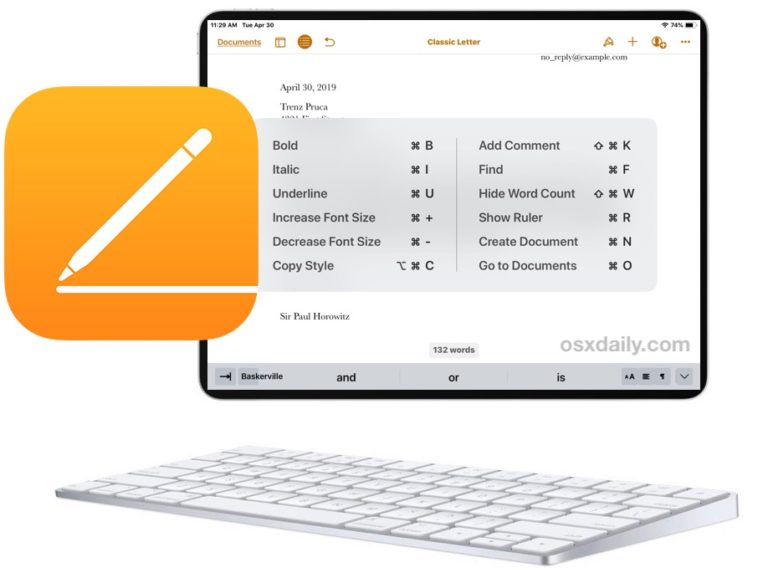Sometimes you may face the issue that your iPhone signal is bad or even out of service. This is really awkward when you were trying to make important calls or texting to someone. Here we would like to share four easy ways to solve this problem. You may try it on your iPhone next time you face the problems.
- Reinsert your SIM card: take a SIM card eject tool with you or a clip. Turn off your iPhone and reinsert the SIM card. Turn on the phone and check the signal again.
- Turn on and off the airplane mode
- Reset your Network Settings: Tap Settings > General > Reset > Reset Network Settings.
- Selecting the network manually: Go to Settings >> Carrier >> Disable automation selection. Find your carrier and choose it manually.
The four ways above are quick and handy to solve your iPhone problem of no service intermittently.
If you have tried these ways and still no effects on your phone, and no problems with GPRS service, you may consider the problems of the internal iPhone parts. There are iPhone replacement parts on sale in the market, you may go to the repair shop and check your iPhone. Also if you have more helpful tips please don't hesitate to share with us by leaving a comment below!

Article is quoted from Etrade Supply blog on: https://www.etradesupply.com/blog/ways-to-iPhone-signal/