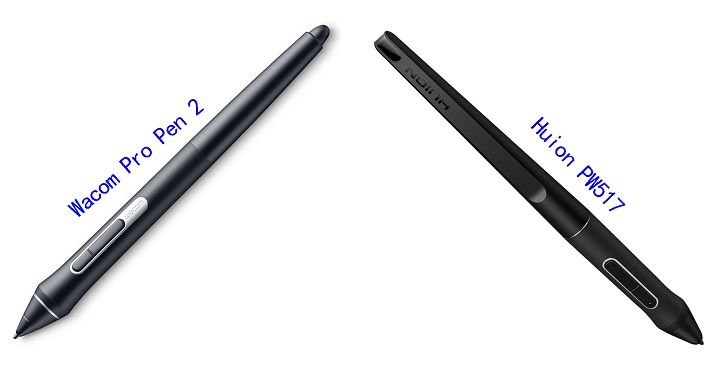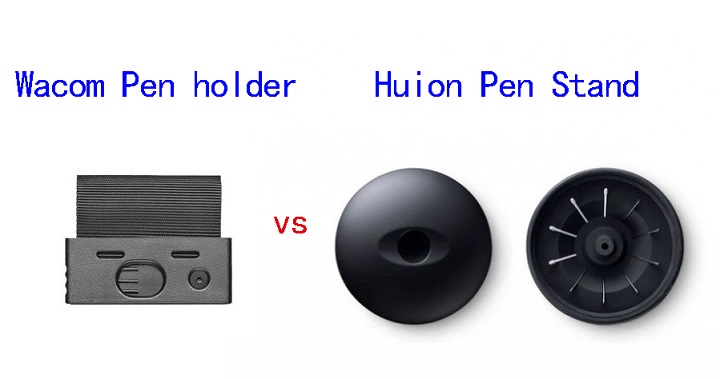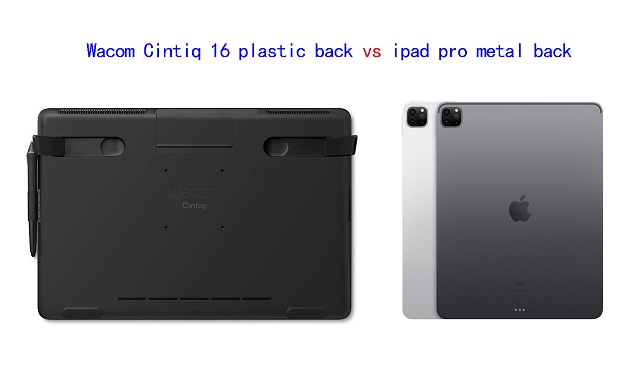Are you an illustrator looking to get the iPad Pro or consider a Wacom Cintiq for digital art? They looks very similar and allows you to draw directly on the screen.
What is the difference between them? which one is better? what is the best one for you? This should be identified if your goal is to find the best fit for your digital art projects.
It can be tricky to choose between two really good options for beginners who started out in digital art. There are def pros and cons to each mode.
To help you avoid that, Pctechtest.com are covering the main differences so you can make an informed decision when picking between an iPad Pro or Wacom cintiq tablet.
iPad Pro vs Wacom Cintiq comparison: What are the main differences
They are two vastly different devices, the Wacom Cintiq is tied to a computer, and looks like a highly professional display device with lots of features, but that is all it is.
The Apple iPad Pro however, is a tablet and is therefore completely portable, and can run its own apps and software, the Wacom Cintiq cannot.
Wacom Cintiq vs iPad Pro: Features to Consider
When trying to ascertain which is best for creative work and digital illustration, we need to consider a couple of factors. Let's begin!
Brands
Wacom has been around a lot longer, since the early 1980s. It was the first company to produce high-quality tablets for artists.
Over the decades, Wacom has Leading the industry and is known for its line of Cintiq pen displays. Designers have trusted the brand for years.
On the other hand, Since 2015, the iPads with Apple Pencil, have given creative professionals a range of affordable and portable options to consider.
Still, many artists consider dedicated wacom cintiq tablets the gold standard for illustration and design.
Design
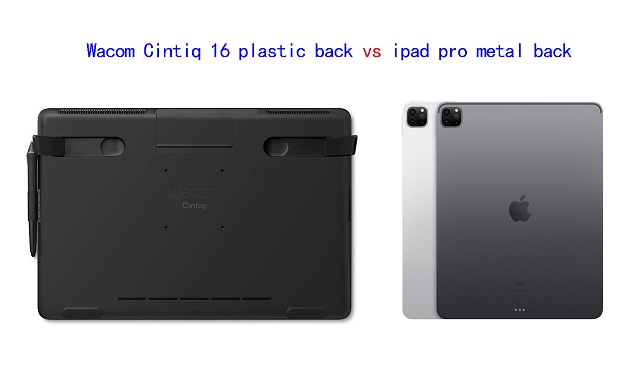
When it comes to design, the iPad Pro absolutely crushes the Wacom Cintiq.
And this is evident when you line up both devices side by side because the Wacom Cintiq looks clunky and purely functional, whereas the iPad is a visual treat.
Apple has used metal and glass to put together the iPad, whereas the Wacom Cintiq are made of glass and plastic, especially the back.
Portability
With iPad you don't need any laptop or computer to be able to draw, just an Apple pencil and installed drawing application. It's a great all-in-one device.
Even the biggest iPad Pro with 12,9” screen is truly portable. You can easily put it in a backpack and go to a park or café, and keep drawing while enjoying your favorite coffee.
Wacom Cintiq tablets need to be connected to your computer or laptop and a power, so you can't move around much with them. so say goodbye to drawing on the go
Screen Size
The iPad Pro is currently available in two sizes — 11-inches and 12.9 inches.
Wacom Cintiqs can get really massive in size, which include 13.3 inch, 15.6 inch, 21.5 inch, 23.8 inch, 27inch and even 32 inch.
A 12.9-inch iPad Pro isn't so bad for drawing and actually makes for improved portability.
However, professional artists will still need a lot more space to deal with real serious work. The Wacom Cintiq provides that space in abundance.
Based on experience, Having a larger screen makes a difference when consulting references while painting. So it's really useful if you like using a giant screen.
Screen Quality
The iPad Pro features a Liquid Retina XDR display with impressive 2K high-resolution, 1000 nits of brightness, 1000000:1 contrast ratio, and a 100% DCI-P3 color accuracy.
Its gorgeous screen delivers stunning visuals, bringing out the finest details in your work. Its wide color gamut further ensures vibrant and true-to-life colors, making your artwork come alive on the screen.
In comparison, the regular Wacom Cintiq (Cintiq 16 or Cintiq 22) has an IPS screen with 1080p resolution, 210 nits of brightness, 1000:1 contrast, and 96% sRGB color gamut. so they have a lower clarity and color quality than what you get with ipad devices.
However, the Cintiq Pro boasts a 4K resolution display, providing an exceptional level of detail and clarity. Furthermore, its support for 98% of the Adobe RGB color gamut ensures accurate and rich color reproduction.
So, if you have high requirements about both precision and using an effective workflow, the ipad pro and Cintiq Pro line may be the best match for your needs.
Wacom Cintiq screens only refresh at 60Hz, while the iPad Pro have 120Hz display using Apple's ProMotion variable refresh rate tech.
The improved refresh rate of the ipad pro display will help your line-drawing appear even smoother than it did before.
There's also the hover feature but that's exclusive to the 2022 iPad Pros. If you mostly sketch and draw, it's not a huge game changer, but if you paint a lot it's very useful.
Screen Technology
Both Cintiq Pros and iPad Pros have fully laminated screens with no noticeable parallax.
However, The regular Wacom Cintiq does not have a fully laminated screen, although Wacom's manufacturing process effectively eliminates parallax.
Drawing Surface
iPad Pro features a glossy, smooth screen which can be a problem for drawing, as it can be slippery and make it difficult to maintain control over the stylus.
To address this issue, some users choose to apply a matte textured film to the screen protector.
On the other hand, Wacom Cintiqs has a matte finish so it doesn't have that glossiness and you get more of that paper feel than you will on the iPad Pro.
So if you like drawing on that more–with that paper feel, or that textured feel–you're going to be wanting to lean more towards the Wacom Cintiq.
Hardware
Wacom Cintiqs solely act as another monitor that doubles as a drawing canvas, they don't have any of their own processing power. All the computing power you need to operate the Cintiq will come from the Windows PC or Mac that you connect the device to.
The iPad Pro, on the other hand, comes with the same M2 chipset as the apple MacBook Pro. You also get 8GB of RAM in the entry models and 16GB of RAM on the top models.
The powerful specs of ipad pro means that you will be able to do several things at once without having to worry about it slowing down. You can play music in the background, work on your drawing without any problems.
Compatibility and Software
The iPad Pro runs iPadOS, The most popular drawing app on the iPad currently is Procreate, which is not available for other operating systems.
While the iPad Pro has a couple of applications, such as Adobe Photoshp, Sketchbook and Clip Studio Paint, the usability is limited compared to what you get on a full desktop version.
The Wacom Cintiq is versatile in terms of operating system compatibility since it can run both Windows and Mac apps. This gives customers access to various software, including popular art programs like Krita, Corel Painter, illustrator, and ToonBoom.
One key difference is that you get drawing tablet for 3D modeling and sculpting work done on the Wacom Cintiq, which you can't do on the iPad Pro. such as Blender, Zbrush, Cinema 4D, Maya, 3DS Max, SketchUP, etc.
Stylus Pen

Both the Wacom Cintiq & Cintiq Pro uses the Pro Pen 2, which offers 8,192 levels of pressure sensitivity and tilt response. What's more, you don't have to buy stylus separately, as it is already included.
Wacom stylus is battery-free and picks up its power through Electro-Magnetic Resonance right off the tablet surface itself. The Sensitivity is amazing with higher levels of pressure for smoother thick to thin transitions.
The Pro Pen 2 has an eraser & two buttons that can be programmed to do all sort of things for you, the tips of the pen is small enough to make it easy to draw. The pen itself is thick compared to the Apple pencil.
The wacom stylus also has a rubber grip that helps to ease fatigue as you draw.
The iPad Pro uses the Apple Pencil (2nd gen), which is long and looks closer to a normal pencil, it doesn't have any button on it.
With low latency of 9ms, support for tilt and pressure sensitivity, the Apple Pencil allows for precise and natural pen input, allowing you to create artwork with incredible detail and control.
Apple hasn't disclosed the pressure & tilt sensitivity of the iPad pro, but it works fine for many applications.
However, the apple pencil is sold separately, needs to be charged, which is a little boring and old fashioned. Luckily, it's quick to recharge and takes a mere 15 minutes.
When it comes to replacement nibs, the wacom Pro pen 2 comes with 9 replacement nibs inside the elegant case it comes in. The Apple Pencil only comes with one.
Both styluses are the best on the market, They work equally well and produce similar levels of performance and accuracy.
Multi-Touch
All of ipad pro devices has touch capabilities, which can make drawing easier by making it faster to draw as gestures like pinch-to-zoom and rotating the screen with two fingers can come in handy.
If touch controls are a big part of your workflow, Note that the wacom Cintiq has two versions: a cintiq pro version that supports touch, and a regular wacom cintiq that doesn't, but is more affordable.
Battery Life
For a portable device that could be used to draw on the go, battery life is important, and a minimum of 3-4 hours is required to be able to do that, if not more.
The iPad Pro can provide at least 5-6 hours of battery life under extensive use, and it can provide up to 10 hours under normal usage.
Since the Wacom Cintiq is not a portable device, it is out of this part of the comparison.
Connectivity
The iPad Pro offers versatile connectivity options, including USB-C, which allows you to connect a wide range of accessories and external devices to your mobile device.
In addition to USB-C, the iPad Pro supports wireless connectivity options such as Bluetooth and Wi-Fi, enabling seamless integration with compatible devices and networks.
The Wacom Cintiq doesn't support wireless connectivity, You'll need to connect the display to your windows pc or Mac with both HDMI and USB-A cables.
In addition, you will also have to connect it to power. This can be cluttered and make cable management a bit annoying. Once connected this wacom cintiq will mirror your desktop.
To make the wacom cintiq work, you will also need to download the tablet driver from wacom official site. This undoubtedly increases the complexity.
Versatility
The iPad Pro leads in terms of Versatility. As a great all-in-one device, the iPad pro does more and is more likely to suit a wider range of users and needs.
So you can do a lot of different things apart from creating art, like browsing internet, playing games, watching netflix and youtube videos, facetime your friends etc.
The Wacom Cintiq is just a pure drawing, painting, and sketching tablet.
Price
The iPad Pro is much more affordable than any Cintiq Pro tablet you get from Wacom—particularly when considering the bigger size than 15.6-inch.
Only two regular wacom cintiqs (cintiq 16 and cintiq 22) and wacom cintiq pro 13 are much cheaper than iPad Pro.
Perhaps the iPad Pro can be seen as a cheaper yet close enough alternative to a Wacom Cintiq for those on a budget.
Which Wacom cintiq should you get?
The regular cintiq 16 and Cintiq 22 are suitable for most people, which has a decent size, 1080p resolutin and are more "affordable" than the other Cintiq pro options on the market.
The Cintiq Pro Line has higher 4K resolution, wider color accuracy of 98% Adobe RGB, multi-touch, laminated screen and etched glass surface, ideal for technically demanding digital artistry projects like animation and 3D modelling.
1. Wacom Cintiq 16
2. Wacom Cintiq22
3. Wacom Cintiq Pro 13
4. Wacom Cintiq Pro 16
5. Wacom Cintiq Pro 24
6. Wacom Cintiq Pro 27
7. Wacom Cintiq Pro 32
Conclusion
Each of the two devices in this comparison has their own advantage, to the degree that there is no clear winner here.
For that, the device you are going to pick up depends mainly on your needs for portability, preference, budget, apps and the workflow you have right now.
If you're traveling a lot, working on trains, and doing a lot of sketching — an iPad pro might work great for you.
iPad pro has the best portability, and it is great for sketching & practicing your drawing, and it has the potential to be used in professional settings as well.
On the other hand, The Wacom Cintiq might be a better choice to draw on screen using the professional desktop software, it is not portable at all, but it is great to use in your existing studio or workspace.
The iPad Pro is great for 2D illustrations, but for 3D work or more advanced features, a Wacom cintiq tablet may be a better investment. Furthermore, If you still want to be mobile but favor a Wacom, then their MobileStudio could be the solution for you.
Ultimately, it's your decision on what you wanna use to complete your artwork.
Happy Drawing!
Source: https://pctechtest.com/ipad-pro-vs-wacom-cintiq