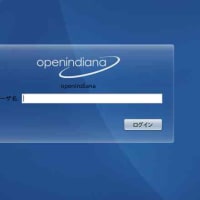動作検証ツールが,SC430で稼動することが分った.
ただ,すでにこのマシンにはWindowsXPProを入れて使っていた.だが,このVideoチップは3Dに対応していないため,動画の再生時などに突然リブートがかかる.
元々このマシンは,Solaris10のために購入したのだが,3/05HW1までは,インストールができなかった.
ここにきて,ようやくインストールが可能となり,Windowsで使い続けることに問題が発生したことをきっかけに,1/06を入れ直してみることにした.
WinXPは,Solaris10を入れていたマシンへ引越しさせることにした.
実は,引越し先のSolaris10を入れていたマシン(ASUS P4B)にも問題があった.私の知る限りの知識を持ってしてもfloppyを使うことができなかった.
因みに,Solaris9,SolarisExpress2/06でもだめだった.いったい何が原因なんだろう?
また,SC430はCDブートに難がある.何度かトライするとうまくいく.
では,PowerEdge SC430にSolaris10 1/06をインストールする方法を紹介しよう!
まず,CDまたはDVDからブートさせ,
1. Solaris Interactive (default)
2. Custom JumpStart
3. Solaris Interactive Text (Desktop session)
4. Solaris Interactive Text (Console session) ←ここを選択する
5. Apply driver updates
6. Single user shell
SC430の場合defaultのイントール(GUI)を選択すると,マウスの検出に失敗をするようだ.そこで,4.コンソール(テキスト)を選択してインストールを進めればよい.
SunのHCLに,このマシンとおなじVideoチップを搭載したPowerEdge850のセットアップノートに下の記述があった.
During installation of Solaris 10 01/06, select type 4: Solaris Interactive Text (Console session).
After installation, in console login, run 'kdmconfig' and select 'Xsun'. Choose 'XF86-VESA VESA-compatible video cards' as video device.
XsunとXorgの選択では,当初はXsunを選択しておこう!
ただ,SC430の場合起動時に
Segmentation Fault - Core Dumped
を吐き出す.coreを調べてみたら、Javaのパッチに絡んだエラーのようだ。
SC430は,Xorgが使える.その設定は次の通りだ.
# /usr/X11/bin/xorgcfg
で、Xが立ち上がる。GUIで設定が可能である。
肝心のVideoドライバは、SiS VolariZ7(XG20)を選択すればよい。
因みに、/etc/X11/xorg.confの記述はこうなる。
==========ここから=======================
# Generated by root on sc430 at Tue Mar 28 21:22:42 2006
Section "Module"
Load "dbe" # Double buffer extension
SubSection "extmod"
Option "omit xfree86-dga" # don't initialise the DGA extension
EndSubSection
Load "bitstream"
Load "type1"
Load "IA"
Load "glx"
EndSection
Section "Files"
RgbPath "/usr/X11/lib/X11/rgb"
FontPath "/usr/X11/lib/X11/fonts/TrueType/"
FontPath "/usr/X11/lib/X11/fonts/Type1/"
FontPath "/usr/X11/lib/X11/fonts/Type1/sun/"
FontPath "/usr/X11/lib/X11/fonts/F3bitmaps/"
FontPath "/usr/X11/lib/X11/fonts/misc/"
FontPath "/usr/X11/lib/X11/fonts/100dpi/"
FontPath "/usr/X11/lib/X11/fonts/75dpi/"
EndSection
Section "ServerFlags"
EndSection
Section "InputDevice"
Identifier "Keyboard1"
Driver "Keyboard"
Option "AutoRepeat" "500 30"
Option "XkbRules" "xorg"
Option "XkbModel" "jp106"
Option "XkbLayout" "jp"
EndSection
Section "InputDevice"
Identifier "Mouse1"
Driver "mouse"
Option "Protocol" "Auto" # Auto detect
Option "Device" "/dev/mouse"
Option "ZAxisMapping" "4 5 6 7"
EndSection
Section "Monitor"
Identifier "My Monitor"
HorizSync 30-85
VertRefresh 50-160
EndSection
Section "Device"
Identifier "Standard VGA"
VendorName "Unknown"
BoardName "Unknown"
Driver "vga"
EndSection
Section "Device"
Identifier "** SiS (generic) [sis]"
Driver "sis"
VideoRam 16384
EndSection
Section "Screen"
Identifier "Screen 1"
Device "** SiS (generic) [sis]"
Monitor "My Monitor"
DefaultDepth 24
Subsection "Display"
Depth 8
Modes "1280x1024" "1152x864" "1024x768" "800x600" "640x480"
ViewPort 0 0
EndSubsection
Subsection "Display"
Depth 16
Modes "1280x1024" "1152x864" "1024x768" "800x600" "640x480"
ViewPort 0 0
EndSubsection
Subsection "Display"
Depth 24
Modes "1280x1024" "1152x864" "1024x768" "800x600" "640x480"
ViewPort 0 0
EndSubsection
EndSection
Section "ServerLayout"
Screen "Screen 1"
InputDevice "Mouse1" "CorePointer"
InputDevice "Keyboard1" "CoreKeyboard"
EndSection
============ここまで==================
または,
# /usr/X11/bin/xorgconfig
で対話を進める,ビデオドライバーのリストで,25 Generic SiSを選択すれば良い.
/etc/X11/xorg.conf
が生成されていることを確認し,何なら中身も確認した方が良いだろう.
(XF86Configの記述を知っている必要があるが)
# kdmconfig
で,Xorgに切り替えてやれば,自動的に新しい環境でログイン画面が起動するはずだ.
USBメモリを読めるようにする方法
どういうわけか、USBメモリを読めるようにインストールされない。
そこで、次のようにすれば、読み書きできる。
まず、マウントポイントである/rmdiskがないはずなのでこれを先に作る。
# mkdir /rmdisk
# chown root:nobody /rmdisk
次に/etc/vold.confを変更する。
# chmod 644 /etc/vold.conf
# vi /etc/vold.conf
------------------------------------------------
# Database to use (must be first)
db db_mem.so
# Volfs support of removable media devices
support nomedia←この行を追加する
# Labels supported
------------------------------------------------
# chmod 444 /etc/vold.conf
これで、Windowsと同様に読み書きができる。
もし、認識ができない場合は、
# /etc/init.d/volmgt stop
# /etc/init.d/volmgt start
すればよい。
また,SC430にインストールすることによって,floppyもスムーズに使えた.
ただ,Pentium4_HTマシンの場合は電源が切れない!
Solaris_x86ではSMCとか64ビット環境だと電源が切れない.
でも,SolarisExpress3/06では,電源が切れるので,その内パッチが出るでしょう!
それにしてもSolarisの進化はすごい.まさにLinuxに対してDogYearだ.
ただ,すでにこのマシンにはWindowsXPProを入れて使っていた.だが,このVideoチップは3Dに対応していないため,動画の再生時などに突然リブートがかかる.
元々このマシンは,Solaris10のために購入したのだが,3/05HW1までは,インストールができなかった.
ここにきて,ようやくインストールが可能となり,Windowsで使い続けることに問題が発生したことをきっかけに,1/06を入れ直してみることにした.
WinXPは,Solaris10を入れていたマシンへ引越しさせることにした.
実は,引越し先のSolaris10を入れていたマシン(ASUS P4B)にも問題があった.私の知る限りの知識を持ってしてもfloppyを使うことができなかった.
因みに,Solaris9,SolarisExpress2/06でもだめだった.いったい何が原因なんだろう?
また,SC430はCDブートに難がある.何度かトライするとうまくいく.
では,PowerEdge SC430にSolaris10 1/06をインストールする方法を紹介しよう!
まず,CDまたはDVDからブートさせ,
1. Solaris Interactive (default)
2. Custom JumpStart
3. Solaris Interactive Text (Desktop session)
4. Solaris Interactive Text (Console session) ←ここを選択する
5. Apply driver updates
6. Single user shell
SC430の場合defaultのイントール(GUI)を選択すると,マウスの検出に失敗をするようだ.そこで,4.コンソール(テキスト)を選択してインストールを進めればよい.
SunのHCLに,このマシンとおなじVideoチップを搭載したPowerEdge850のセットアップノートに下の記述があった.
During installation of Solaris 10 01/06, select type 4: Solaris Interactive Text (Console session).
After installation, in console login, run 'kdmconfig' and select 'Xsun'. Choose 'XF86-VESA VESA-compatible video cards' as video device.
XsunとXorgの選択では,当初はXsunを選択しておこう!
ただ,SC430の場合起動時に
Segmentation Fault - Core Dumped
を吐き出す.coreを調べてみたら、Javaのパッチに絡んだエラーのようだ。
SC430は,Xorgが使える.その設定は次の通りだ.
# /usr/X11/bin/xorgcfg
で、Xが立ち上がる。GUIで設定が可能である。
肝心のVideoドライバは、SiS VolariZ7(XG20)を選択すればよい。
因みに、/etc/X11/xorg.confの記述はこうなる。
==========ここから=======================
# Generated by root on sc430 at Tue Mar 28 21:22:42 2006
Section "Module"
Load "dbe" # Double buffer extension
SubSection "extmod"
Option "omit xfree86-dga" # don't initialise the DGA extension
EndSubSection
Load "bitstream"
Load "type1"
Load "IA"
Load "glx"
EndSection
Section "Files"
RgbPath "/usr/X11/lib/X11/rgb"
FontPath "/usr/X11/lib/X11/fonts/TrueType/"
FontPath "/usr/X11/lib/X11/fonts/Type1/"
FontPath "/usr/X11/lib/X11/fonts/Type1/sun/"
FontPath "/usr/X11/lib/X11/fonts/F3bitmaps/"
FontPath "/usr/X11/lib/X11/fonts/misc/"
FontPath "/usr/X11/lib/X11/fonts/100dpi/"
FontPath "/usr/X11/lib/X11/fonts/75dpi/"
EndSection
Section "ServerFlags"
EndSection
Section "InputDevice"
Identifier "Keyboard1"
Driver "Keyboard"
Option "AutoRepeat" "500 30"
Option "XkbRules" "xorg"
Option "XkbModel" "jp106"
Option "XkbLayout" "jp"
EndSection
Section "InputDevice"
Identifier "Mouse1"
Driver "mouse"
Option "Protocol" "Auto" # Auto detect
Option "Device" "/dev/mouse"
Option "ZAxisMapping" "4 5 6 7"
EndSection
Section "Monitor"
Identifier "My Monitor"
HorizSync 30-85
VertRefresh 50-160
EndSection
Section "Device"
Identifier "Standard VGA"
VendorName "Unknown"
BoardName "Unknown"
Driver "vga"
EndSection
Section "Device"
Identifier "** SiS (generic) [sis]"
Driver "sis"
VideoRam 16384
EndSection
Section "Screen"
Identifier "Screen 1"
Device "** SiS (generic) [sis]"
Monitor "My Monitor"
DefaultDepth 24
Subsection "Display"
Depth 8
Modes "1280x1024" "1152x864" "1024x768" "800x600" "640x480"
ViewPort 0 0
EndSubsection
Subsection "Display"
Depth 16
Modes "1280x1024" "1152x864" "1024x768" "800x600" "640x480"
ViewPort 0 0
EndSubsection
Subsection "Display"
Depth 24
Modes "1280x1024" "1152x864" "1024x768" "800x600" "640x480"
ViewPort 0 0
EndSubsection
EndSection
Section "ServerLayout"
Screen "Screen 1"
InputDevice "Mouse1" "CorePointer"
InputDevice "Keyboard1" "CoreKeyboard"
EndSection
============ここまで==================
または,
# /usr/X11/bin/xorgconfig
で対話を進める,ビデオドライバーのリストで,25 Generic SiSを選択すれば良い.
/etc/X11/xorg.conf
が生成されていることを確認し,何なら中身も確認した方が良いだろう.
(XF86Configの記述を知っている必要があるが)
# kdmconfig
で,Xorgに切り替えてやれば,自動的に新しい環境でログイン画面が起動するはずだ.
USBメモリを読めるようにする方法
どういうわけか、USBメモリを読めるようにインストールされない。
そこで、次のようにすれば、読み書きできる。
まず、マウントポイントである/rmdiskがないはずなのでこれを先に作る。
# mkdir /rmdisk
# chown root:nobody /rmdisk
次に/etc/vold.confを変更する。
# chmod 644 /etc/vold.conf
# vi /etc/vold.conf
------------------------------------------------
# Database to use (must be first)
db db_mem.so
# Volfs support of removable media devices
support nomedia←この行を追加する
# Labels supported
------------------------------------------------
# chmod 444 /etc/vold.conf
これで、Windowsと同様に読み書きができる。
もし、認識ができない場合は、
# /etc/init.d/volmgt stop
# /etc/init.d/volmgt start
すればよい。
また,SC430にインストールすることによって,floppyもスムーズに使えた.
ただ,Pentium4_HTマシンの場合は電源が切れない!
Solaris_x86ではSMCとか64ビット環境だと電源が切れない.
でも,SolarisExpress3/06では,電源が切れるので,その内パッチが出るでしょう!
それにしてもSolarisの進化はすごい.まさにLinuxに対してDogYearだ.